Report a Viva Engage conversation
Viva Engage admins can empower network users to report conversations and comments that don't follow organizational guidelines or policies. To set it up, enable the Report conversations option in the Viva Engage admin center.
Admin center configuration options vary based on licensing that includes Microsoft Purview Communication Compliance:
Licenses that don't include communication compliance. When you enable communication compliance, the Viva Engage admin can add an email address to receive reported conversations. As described in this article, the admin can also enter pre-submission instructions and post-submission confirmations for the user.
Licenses that do include communication compliance. When you enable communication compliance, reported conversations automatically route through communication compliance for investigation and remediation. Learn more about routing reported conversations through Microsoft Purview Communication Compliance.
To enable conversation reporting without a communication compliance license
Go to the Viva Engage admin center.
In the Setup & Configuration tab, select Tenant settings.
In the Tenant settings page, under Other, select Manage other tenant configurations through the Viva Engage admin center.
Under Content & Security on the left panel, select Report conversations.
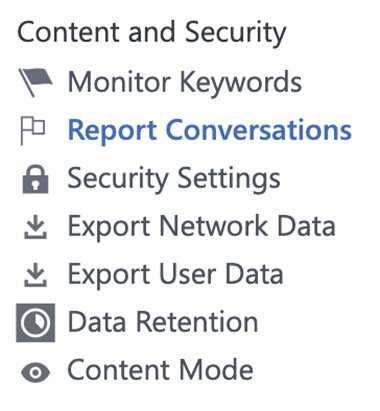
After you enable conversations, configure the following two settings:
Report recipient (an organization email address) - Enter an organization email address to receive reports. Viva Engage can't verify that the email address you enter is an organization email address.
Pre-submission details or instructions for user – Enter messaging that explains the reporting process to users when they select Report a Conversation.
For example, explain who receives the report, and the next steps. If you can, provide a link to the company's network usage guidelines. This field is limited to 1,500 characters.
Optionally, use the Post-submission instructions to user setting to explain to your employees what happens after they submit a report. Set expectations for when the submitter can expect a response and describe next steps for the organization. This field is limited to 1,500 characters.
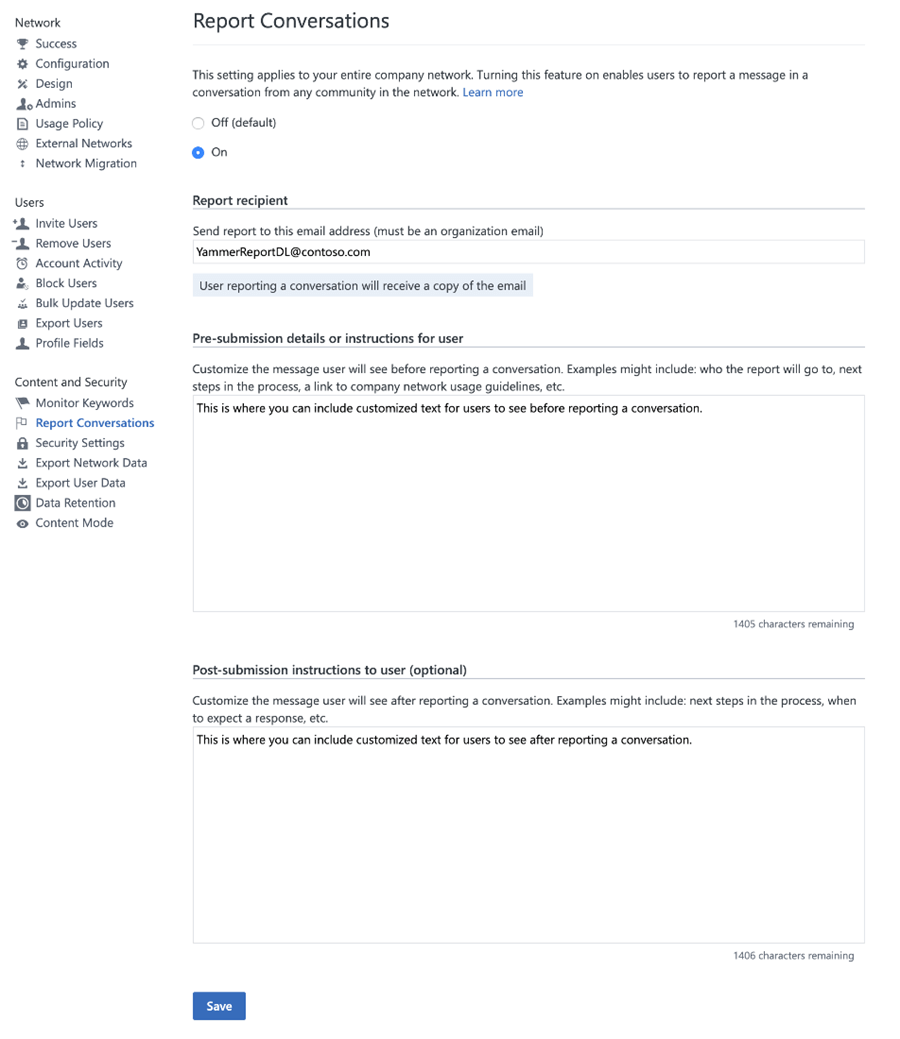
End user experience
When you enable this feature, Viva Engage users see the Report Conversation option on conversation starters, and Report Comment on comments and replies.
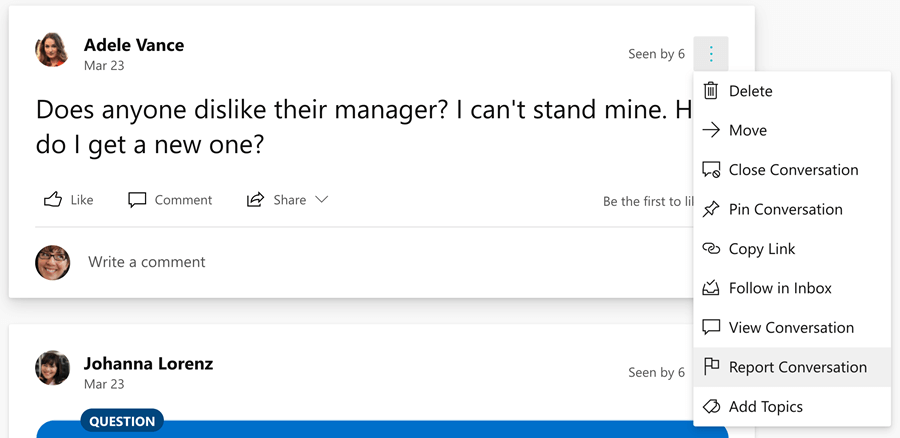
Report Conversation option on conversation starter
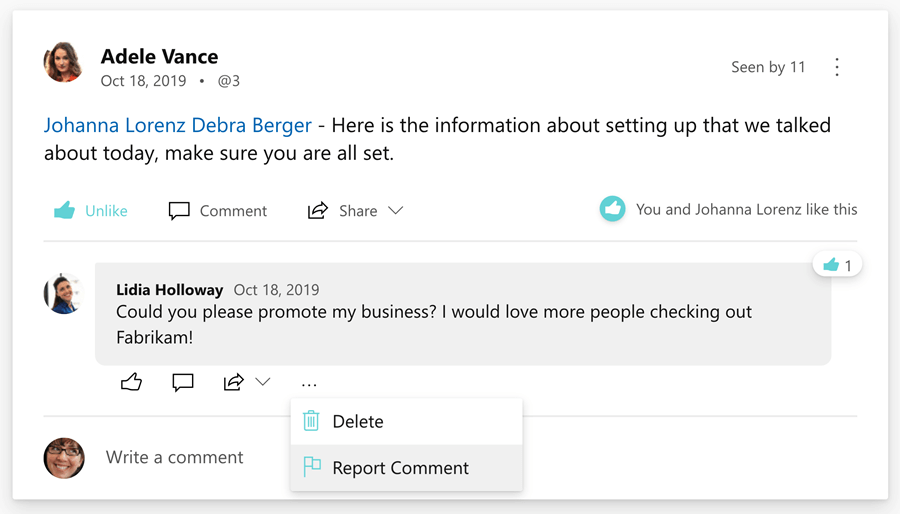
Report Conversation option on conversation comment
Users can find a right-panel pop-out with a custom message from the Engage admin and a required Reason for Reporting box.
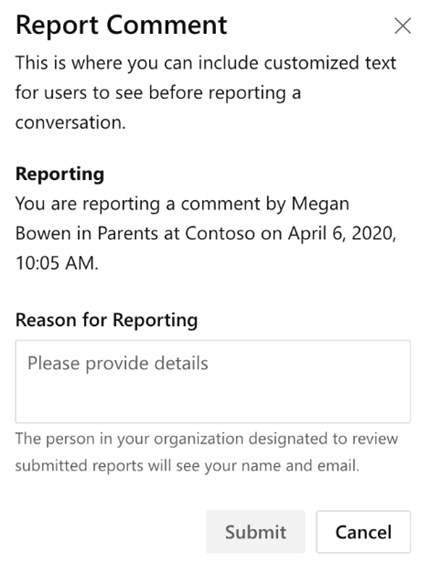
The email address in Report Conversations settings receives the reported conversation or comment, the reporting user, and the reason for reporting.
After successful submission, the user sees the admin's custom message, if any. They also receive a confirmation message that includes their report, and a link to the reported content.
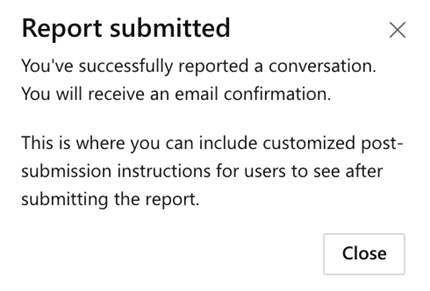
Email reports
After a report is submitted, email is sent to the organization email address set for Report Conversations in the admin settings. It includes the following information:
- The name of the person who submitted the report.
- The title and text of the email indicates whether a conversation starter or comment is being reported.
- The name of the person who started the conversation or wrote the reported comment.
- The community in which the reported conversation or comment was made.
- The date and time at which the reported conversation or comment was made.
- A link to the specific conversation starter.
- Any comments entered by the reporting user.
Note
Viva Engage doesn't support deep links to comments. Report emails always show the conversation starter link for both conversation starters and comments. Reports don't contain deep links to a reported comment. Report reviewers can use the conversation starter link together with the reported comment timestamp to find the actual reported comment in the conversation.
The Viva Engage user also receives a copy of this email.
FAQ
Q: I’m a Viva Engage admin. How do I know if my network is eligible for reporting conversations and comments?
A: All tenants that use seeded or premium Viva Engage for their organization are eligible for the reporting conversations experience.
Q: Can I add multiple email addresses to receive the reports?
A: You can define only one email. Use a group email or distribution list alias if you want the reports to go to multiple people.
Q: If my Viva Engage network is eligible for this functionality, is it already on?
A: Viva Engage disables this feature by default. A Viva Engage admin must turn on the feature for users so they can see the option to report conversations and comments.
Q: Can users report conversations from external networks?
A: Report conversations functionality is only available in the Viva Engage home network. Conversations in external networks can't be reported.
Q: Can users report private messages or messages in the Viva Engage Inbox?
A: Report conversations functionality is only available on conversations within communities and the discovery feed.
Q: Can users report messages from private and secret communities?
A: Conversations can be reported from all public, private, and secret communities in Viva Engage. The email report includes a link to the original conversation starter where the starter or comment was reported. If the person reviewing the reports doesn't have access to the private or secret community, they can work with the Engage admin to get access to that community for further review. Admins can work with the community administrator to get access to the reported message.
Q: Can users report messages from Viva Engage integrations with Teams, Outlook, and SharePoint?
A: Conversation reporting is only available from Viva Engage Teams integration.
Q: How do I route reported conversations through Microsoft Purview Communication Compliance instead of using a single email address to report conversations?
A: If you have a license that includes communication compliance, learn how to take advantage of review and remediation capabilities of Microsoft Purview Communication Compliance.