Tip: Learn more about Microsoft Forms or get started right away and create a survey, quiz, or poll. Want more advanced branding, question types, and data analysis? Try Dynamics 365 Customer Voice.
You can insert a form in a Sway by pasting the embed code for that form into your Sway. When your viewers open the Sway, they'll see the quiz or survey and can respond to the questions.
-
In Microsoft Forms, open the form you want to embed in Sway.
-
Select Share, and then select the Embed button.
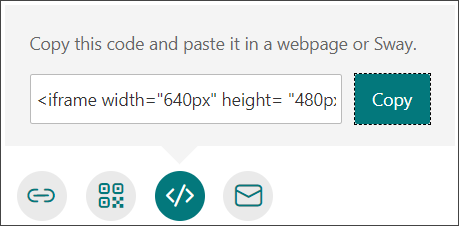
-
Select Copy next to the text box that displays the embed code.
-
Open the Sway that you want to add your form to.
-
From the top navigation menu, select Cards.
-
In the Cards pane, select Embed.
-
Paste the embed code that you copied in step 4.
-
Select Preview to see how your form looks in your Sway.
See also
Create a form with Microsoft Forms










