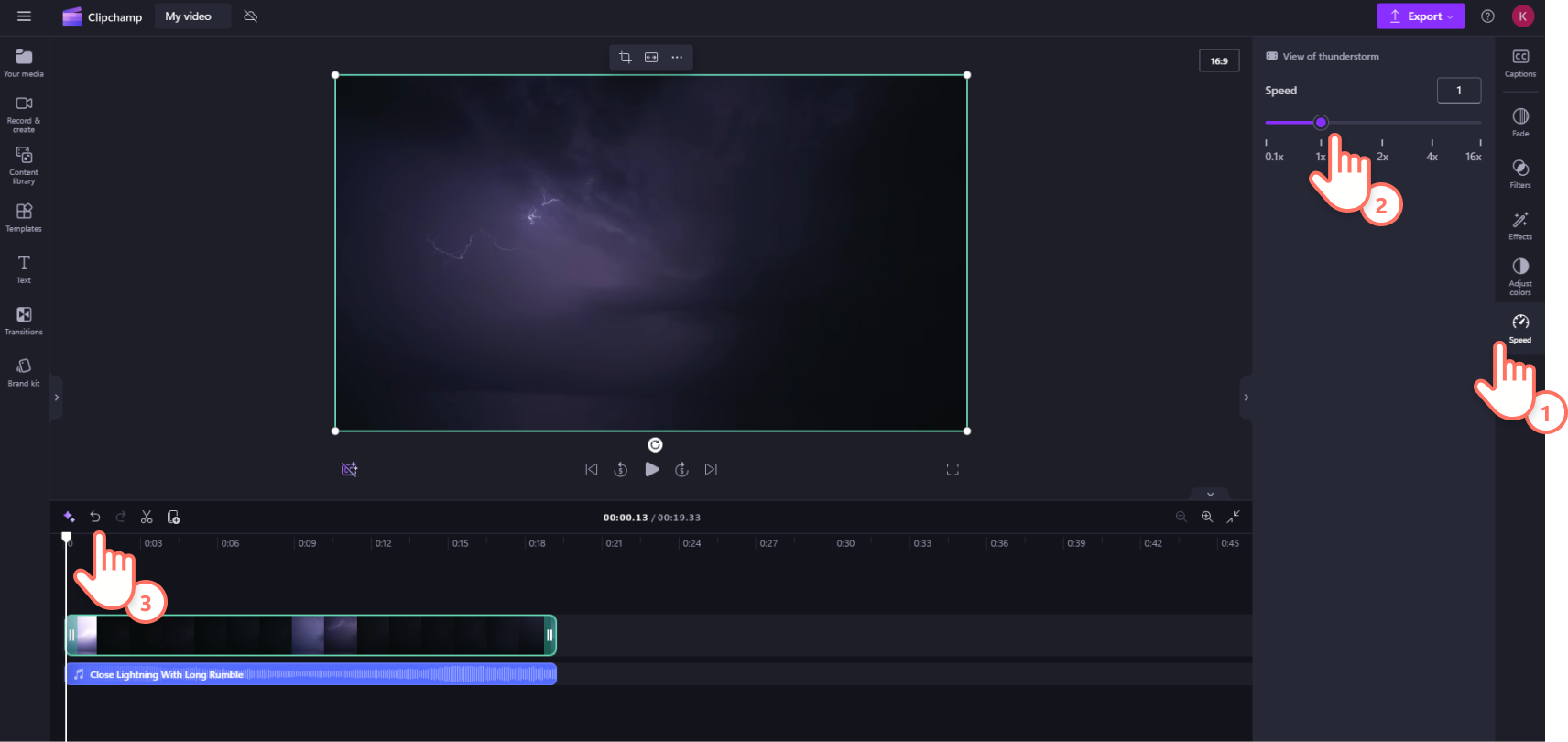Note: The screenshots in this article are from Clipchamp for personal accounts. The same principles apply to Clipchamp for work where this feature is also available.
How to adjust the speed of a video with audio
Click on your video on the timeline, then click on the speed tab on the property panel. Here, you can adjust the speed of your video from 0.1x to 16x speed using the speed slider. You can also enter a numeric value.
If you increase the speed, your video will become shorter on the timeline. If you decrease the speed, your video will become longer on the timeline and automatically become slow motion.
Note: If your video asset has audio included in the video, that is, the audio is not visible as a separate track on the timeline, any speed changes you make will get applied to the video and its built-in audio track. If your audio file is separate from your video like in the example above, you can edit each media asset separately.
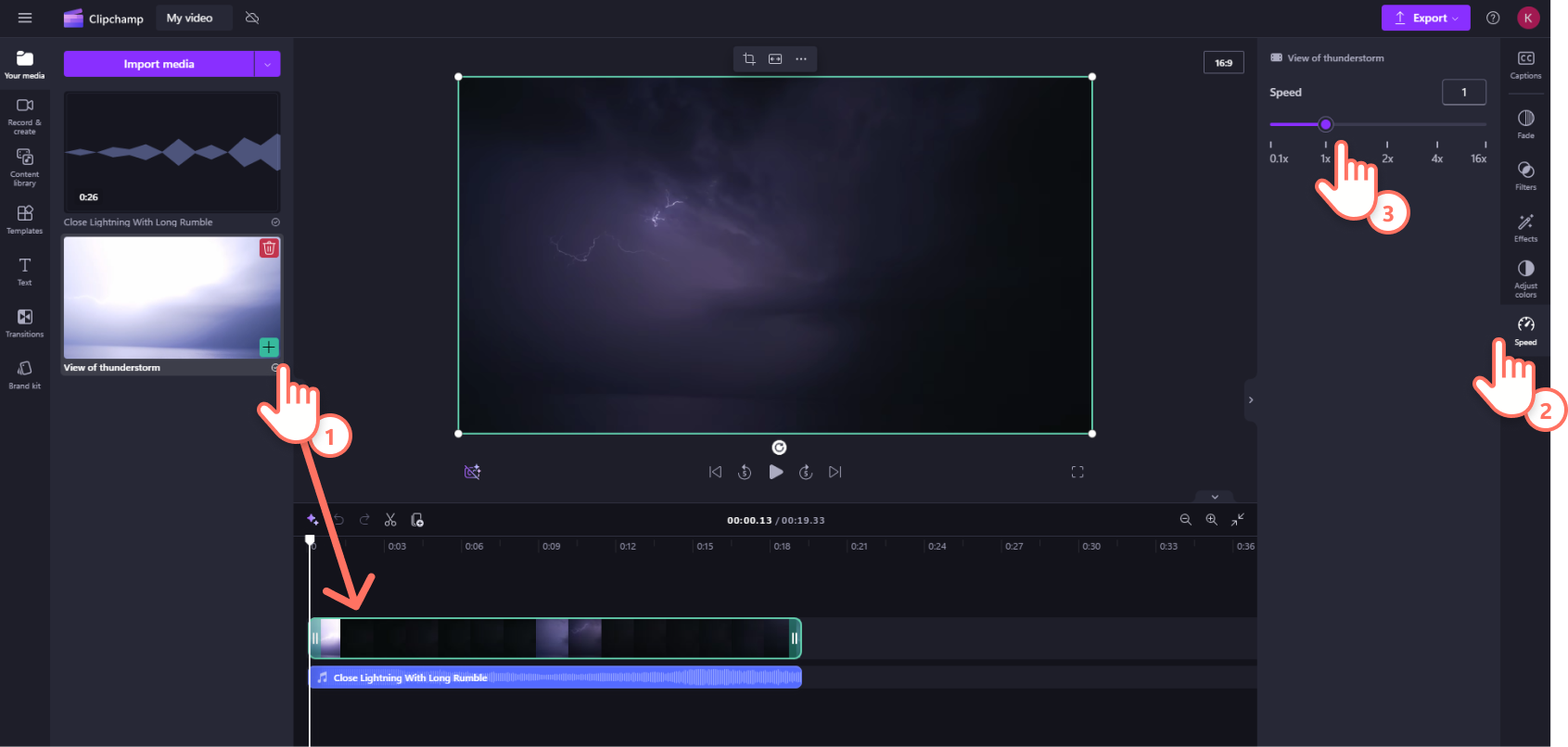
How to adjust the speed of an audio asset
Click on the separated audio file on the timeline and click on the speed tab on the property panel. Adjust the audio speed from 0.1x to 16x speed using the speed slider or enter a numeric value.
If you increase the speed, your audio will become shorter on the timeline. If you decrease the speed, your audio will become longer on the timeline and automatically become slow motion.
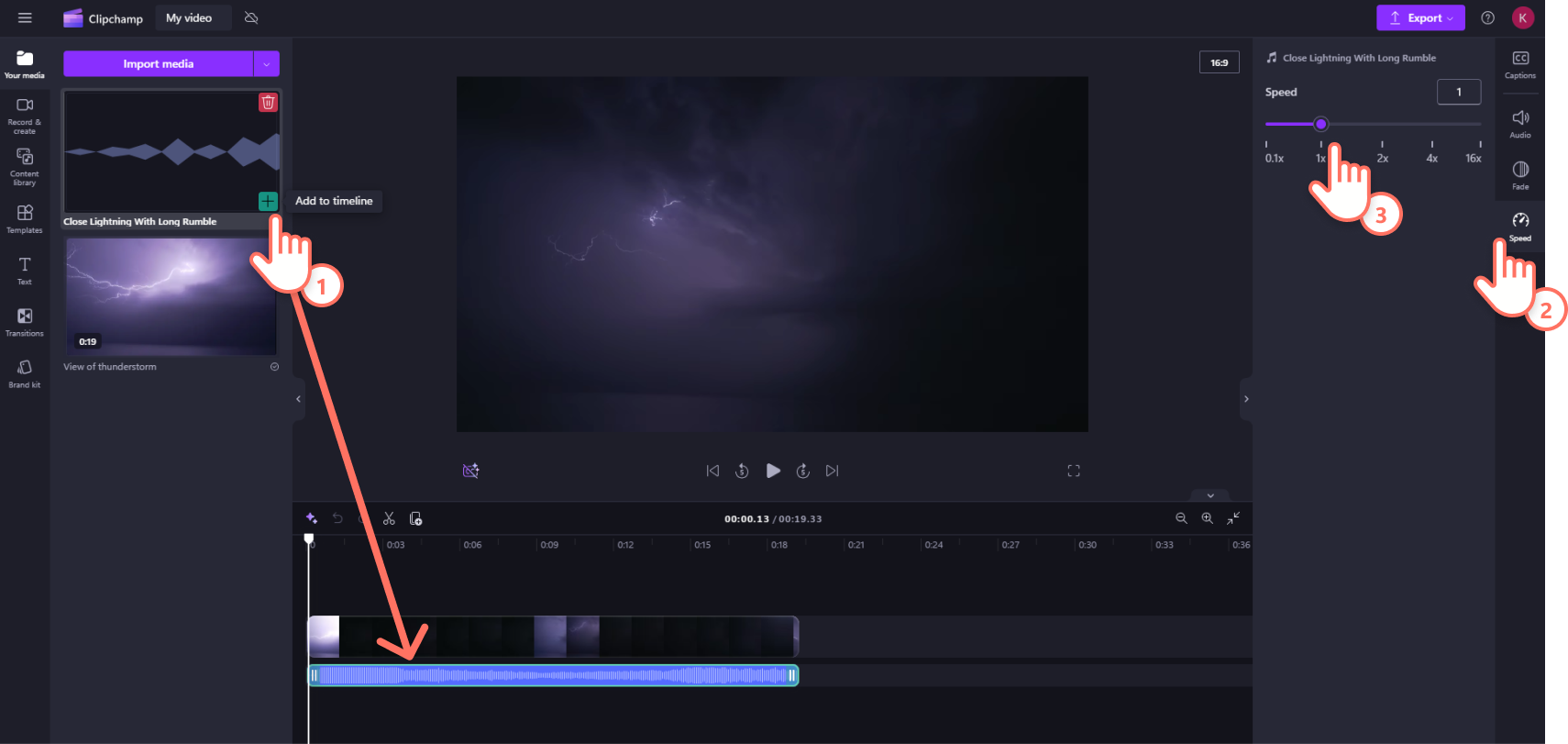
How to undo and redo speed changes on a video and audio
You can return the video to its original state at any time by clicking on the clip in the timeline and resetting it back to its original speed of 1x using the slider. You can also use the undo and redo buttons to revert or reapply changes. Alternatively, delete the edited video and audio clips then drag and drop the original asset(s) onto your timeline again from the media library.