Surface Laptop Studio features
Applies To
Surface Laptop StudioSurface Laptop Studio is a powerful laptop and portable studio in one. It adapts to you and all the different things you do during the day, whether for work, school, or play.
Get to know Surface Laptop Studio
Here's some of the top features and details that can help you get familiar with Surface Laptop Studio:
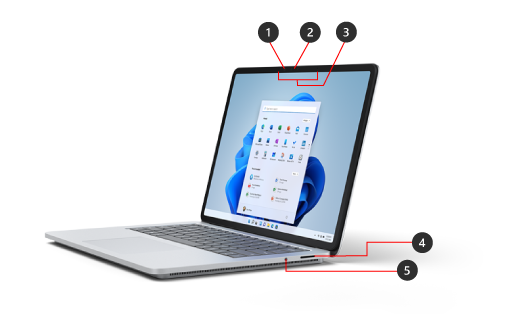
-
Windows Hello camera
-
Front-facing camera
-
Studio Mics
-
Surface Connect port
-
Headphones jack
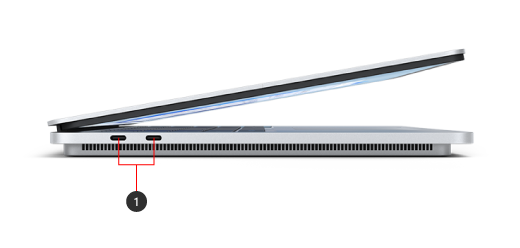
-
Two USB-C ports with USB 4.0/ThunderboltTM 4
Surface Laptop Studio and Windows 11
Surface Laptop Studio comes with:
-
Windows 11 Home edition (for consumer customers)
-
Windows 10/11 Pro edition (for business customers)
If you have Windows 11 Home on your device, you can upgrade to Windows 11 Pro for an additional cost. For more info, see Upgrade Windows Home to Windows Pro.
To find out which version of Windows you have, see Which Windows operating system am I running?
Charging your Surface
You can charge your Surface using USB-C or Surface Connect. For more information, see How to charge Surface.
Surface Laptop Studio features
Surface Laptop Studio adapts to you
Surface Laptop Studio transforms from a laptop to an angled stage to a portable canvas, so you can get things done throughout your day. Start by using it like a laptop. When you're ready to collaborate with colleagues, watch a show online or play Xbox games online, pull the screen forward so it's angled in stage mode. When inspiration strikes, pull the screen forward all the way down, so it's the perfect height to use as a portable studio to write, draw, or just doodle with Surface Slim Pen 2 (sold separately). For more info, see Different ways to use Surface Laptop Studio.

Large Precision Haptic touchpad
Surface Laptop Studio has a large haptic touchpad that gives you realistic feedback when you tap it—you'll hear it click when you're using it. With its large size, you have more room to work. And because it runs on Windows 11, you can customize the touchpad gestures. For more info see, Surface touchpad use and settings.

Wake on Touch
When your Surface Laptop Studio goes to sleep, you can quickly wake it—just tap the screen when you're in stage or studio mode to get back to what you were doing.
Surface Slim Pen 2 is the perfect companion for Surface Laptop Studio
Surface Slim Pen 2 (sold separately) is made for Surface Laptop Studio. Just fold the screen down to use it in studio mode for a great, realistic writing and drawing experience. When drawing on the vibrant PixelSenseTM Flow 14.4" touch display that has a refresh rate up to 120Hz, you'll feel like you're drawing on paper. Whether you're drawing a masterpiece or just sketching things out, Surface Laptop Studio and Surface Slim Pen 2 will help you get it done when you want.
When you're finished, just put Surface Slim Pen 2 under the front of the keyboard of Surface Laptop Studio—it attaches magnetically to securely store it and charge. For more info about Surface Slim Pen 2, see Use Surface Slim Pen 2.
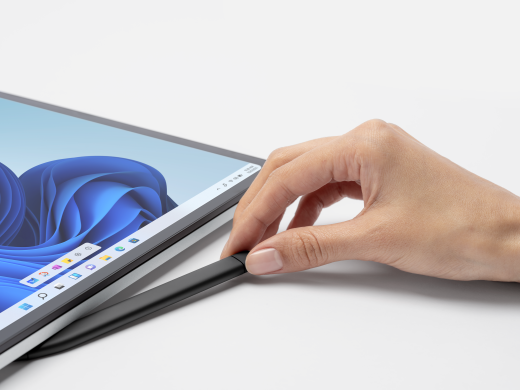
Get the most out of your Surface
Learn more about your Surface and customize it with the Surface app. To open it, select Start , enter Surface, and select it to open the app. If the app doesn't open, get it from the Microsoft Store.











