Find your files in Windows
Applies To
Windows 11 Windows 10Find your files in Windows 11 using one of these methods.
-
Search from the taskbar: Type the name of a document (or a keyword from it) into the search box on the taskbar. You'll see results for documents across your PC and OneDrive. To filter your search, you can select the Documents tab—and then your search results will only show documents.
-
If you have a Copilot+ PC, you'll also see improved search results that include items that are close and related to your search terms. For more information, see Are there any improvements for search on Copilot + PCs?
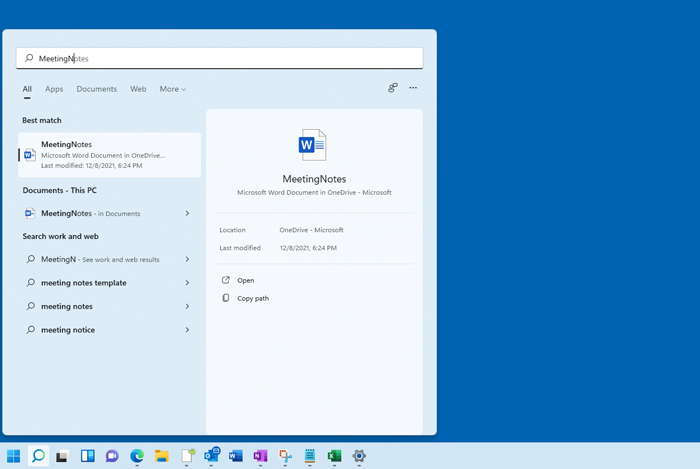
-
-
Search File Explorer: Open File Explorer from the taskbar or select and hold the Start menu (or right-click), select File Explorer , then select a search location:
-
To quickly find relevant files from your PC and the cloud, search from Home.
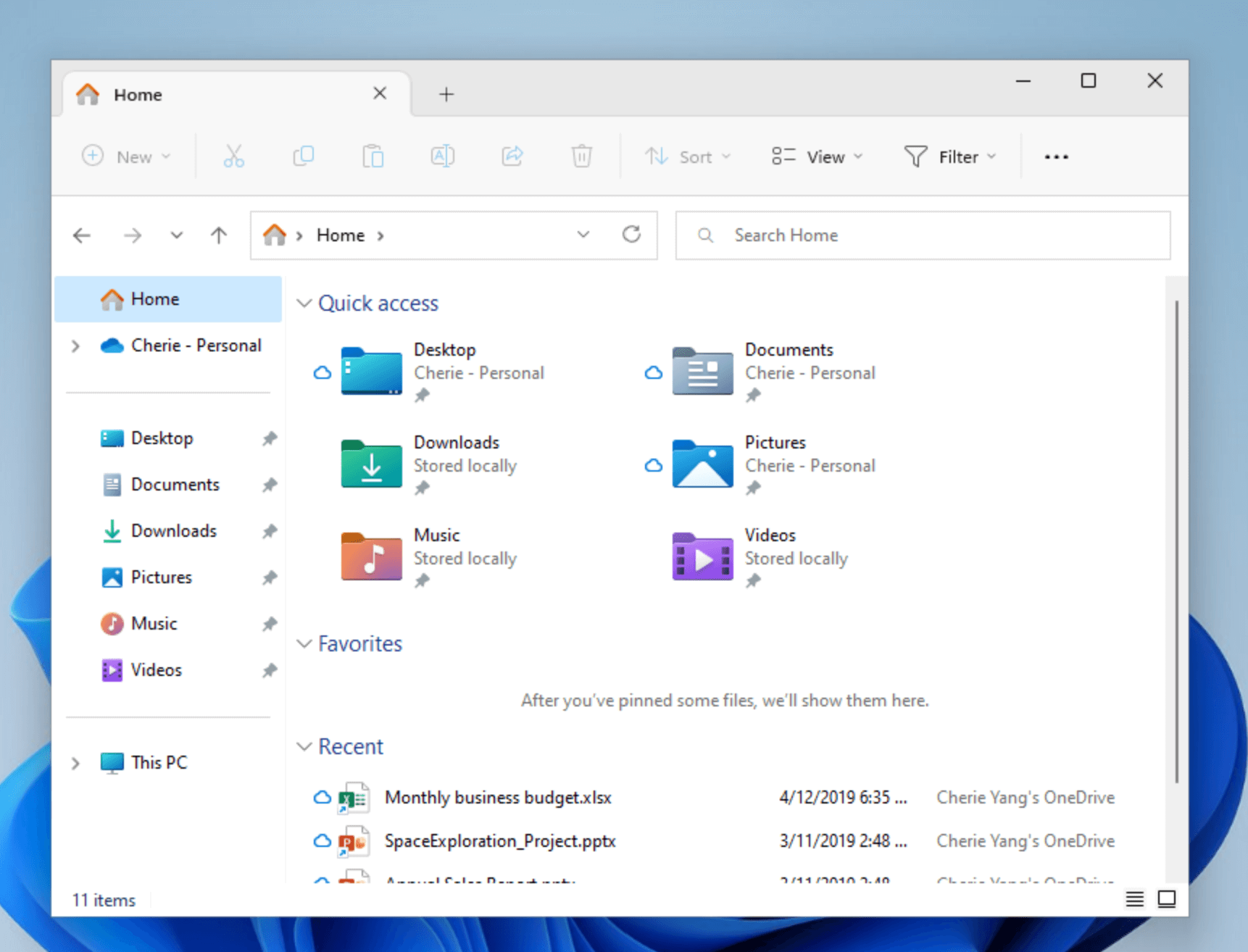
-
To find files stored inside a folder, search from a folder like Downloads.
-
To do a slow but in-depth search, search from This PC instead of Home.
-
-
Starting with Windows 11, version 22H2, you can find your files from Office.com in File Explorer Home. To change this setting, select More > Options . On the General tab, under Privacy, choose your settings for Show files from Office.com.
Support for Windows 10 will end in October 2025
After October 14, 2025, Microsoft will no longer provide free software updates from Windows Update, technical assistance, or security fixes for Windows 10. Your PC will still work, but we recommend moving to Windows 11.
Find your files in Windows 10 using one of these methods.
-
Search from the taskbar: Type the name of a document (or a keyword from it) into the search box on the taskbar. You'll see results for documents across your PC and OneDrive under Best match.

-
Search File Explorer: Open File Explorer from the taskbar or right-click on the Start menu, choose File Explorer and then select a location from the left pane to search or browse. For example, select This PC to look in all devices and drives on your computer, or select Documents to look only for files stored there.










