Find and follow sites, news, and content
Applies To
SharePoint in Microsoft 365
Try it!
The Microsoft SharePoint start page is your place to find SharePoint sites and portals, read news, or look up content.
-
News from sites highlights updates from sites you follow or visit often. To save a news post for later, select the save-for-later flag

-
Frequent sites shows sites you like to go to and recent activity. To follow a SharePoint site, select the star

Note: The list of frequent sites is managed by the Microsoft Graph. It can’t be selected, updated, or deleted by users or admins.
-
Suggested sites appear based on recent searches you've done and recommendations from the Microsoft Graph.
Note: Microsoft Graph must be enabled by your admin to see featured content and suggested sites on your SharePoint start page.
-
To search for a site, file, or person across your company, type it in the search box at the top of the page and select it from the results to open and view it.
-
Following shows all the sites you follow, such as your team site or a site from another group you work with. To stop following a SharePoint site, select the filled-in star

-
Recent highlights any SharePoint sites you've gone to recently. Select See all to view more recent sites.
-
Saved for later lists news posts you've saved to read later. To remove a saved post, select the filled-in flag

-
Featured links displays sites and links your company wants to spotlight.










