If you want to import your Google Calendar into Outlook, you don’t have to re-enter all of your appointments. Instead, export your Google Calendar to a file, and then import them into Outlook on your desktop. It’s not a one-click button but there’s a wizard that’ll walk you through the steps.
Notes:
-
Do you want to sync your Google calendar and your Outlook calendar? See subscribe to a Google Calendar.
-
If you don't have Outlook installed on your computer, you can't import Google Calendar into Outlook Web App or Outlook on the web. But you can subscribe to a Google Calendar. This option has less functionality than importing the calendar.
Here's a video that shows how to import Google Calendar into Outlook. The instructions are below it.

Step 1: Export your Google Calendar
-
Log on to your Google Gmail account, and then choose Calendar.
-
Choose My Calendars > Settings.
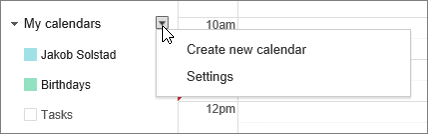
-
Choose Export calendars.
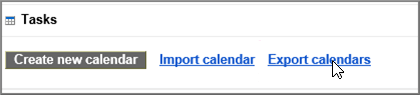
-
Select a location to save the extracted file.

-
Go to that location and unzip the file: right-click the file and choose Extract All.
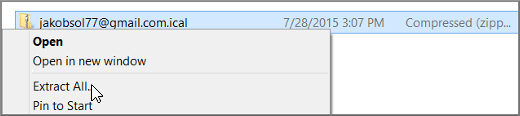
The extracted file will look something like the this one:
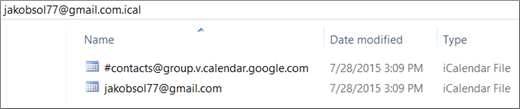
If you have multiple Google calendars, you'll see an ICS file for each one.
Now you're ready to import your Google Calendar into Outlook.
Step 2: Import your Google Calendar to Outlook
Do this step for each Google Calendar you want to import to Outlook.
-
In Outlook on your desktop, go to your Calendar.
-
Choose File > Open & Export > Import/Export.
-
In the Import and Export Wizard, choose Import an iCalendar (.ics) or vCalendar file, and then choose Next.
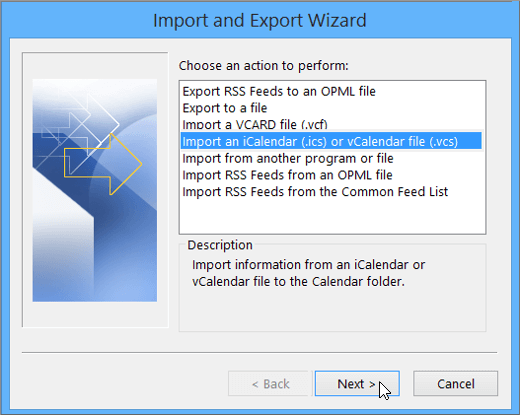
-
Browse to where you stored the extracted file, and choose the one that ends with gmail.com, and choose OK.

-
Choose Import.
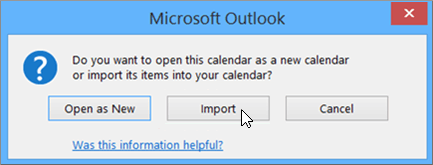
-
Go to your Outlook calendar. You should now see your Google Calendar events there.










