Last Updated: August 26, 2024
ISSUE
Outlook Desktop blocks printing to PDF if Mandatory Labeling is enabled. This change is in all M365 channels beginning in January 2024.
When you attempt to print to PDF the following Microsoft Information Protection errors are displayed:
“Your organization requires sensitivity labels for all files you create or edit, such as PDFs. Files you create from the Print command may lose their sensitivity labels and other content metadata, such as accessibility tags.
Continue to File-> Export to create files that preserve your organization’s policies.“
Note: This error occurs when a label is applied to the email.

“Files you create from the Print command may lose their sensitivity labels and other content metadata, such as accessibility tags.”
Note: This error occurs if the label applies encryption.
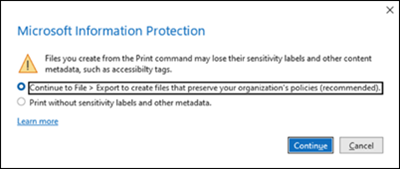
Important:
-
This error can be misleading since Outlook Desktop does not support exporting files to PDF. This misleading error issue has been escalated to the Outlook Team to request a better error message long term.
-
The other Office applications such as Word do not provide the capability to print to PDF either. However, those applications do have the capability to export.
STATUS: FIXED
The Outlook Team implemented a new registry key that only applies to Outlook Desktop. It enables printing to PDF without preserving the label or encryption. This change is available in the following Channels:
Beta Channel: Version 2407 (Build 17808.15000) Current Channel Preview: Version 2407 (Build 17830.20000) Current Channel: Version 2407 (Build 17830.20138) Monthly Enterprise Channel: Version 2407 (Build 17830.20138+) ETA 9/10/24
Path: HKEY_CURRENT_USER\Software\Microsoft\Office\16.0\Outlook\Preferences Name: disablepdfprotectioninoutlook (dword32) Value: 1
Also included in this change, the Outlook Team updated the error message that users get when the registry key above is not configured. There is also an updated dialog that users get when the registry key is set, and users proceed to print to alert them, they are printing without the label.


Previous guidance:
The functionality to print to PDF has been blocked by Outlook Desktop because it violates the label policy. Outlook Desktop does not have the capability to print PDF files with the label applied. The label is not preserved when the email is printed to PDF.
Since Outlook Desktop does not have print to PDF with Mandatory Labeling, consider the following options.
-
Disable Mandatory Labeling: If you disable Mandatory Labeling you can print to PDF, but you may be prompted for further information or justification to do so.
-
Disable the Office policy setting that applies sensitivity labels and encryption to PDF files. The registry key disables saving with labels for both the Print to PDF as well as the export option in the Office applications. In addition, the Office applications will give the warnings below when using export. For more information about this setting, see Manage sensitivity labels in Office apps - PDF support.
Group Policy registry path: HKEY_CURRENT_USER\software\policies\microsoft\office\16.0\common\fixedformat DWORD: disablepdfprotection Value: 1
Word:

Excel:

Additional resources
More Resources

Ask the experts
Connect with experts, discuss the latest Outlook news and best practices, and read our blog.

Get help in the community
Ask a question and find solutions from Support Agents, MVPs, Engineers, and Outlook users.

Suggest a new feature
We love reading your suggestions and feedback! Share your thoughts. We're listening.










