You can send email from any email account you connect to Outlook.com, or from any alias used by your Microsoft account.
Note: Learn how to Connect your Gmail account to Outlook.com or how to add an email address as an alias.
Send email from a different email address
-
In the compose window, select

-
Select From and choose which email address you want to use.
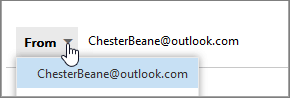
-
If you don't see all your accounts or aliases, select Other email address... and start typing the email address or name you want to send from.
Notes:
-
You may not have permission to send from all the addresses you see in the list.
-
Any sent emails will appear in your Sent Items folder regardless of the address sent from.
Change your default From address
To change your default From address, you will need to update your primary alias. For more information, please go to Add or remove an email alias in Outlook.com.
Using site-specific email addresses in Outlook.com
Outlook.com allows you to add custom information to your own existing email address to help you identify how it's being used or where you're providing your email.
For example, if you sign up for a newsletter, book a table in a restaurant, or provide an email for online shopping, and you are required to give an email address, you can add the site name to your own email address. The email will still come to your own inbox, but you will know who it's from.
If you receive emails to that address from anyone else, you will know they have shared your details. You can also Manage email messages by using rules in Outlook to filter or redirect any email that comes in using that address.
How to add "+site" information to your email address
Let's say you want to manage the MSN communication preferences:
-
Visit the Promotional Communications Manager.
-
In the Email Address field, enter your normal email username followed by +microsoft (or something meaningful to you), e.g. chester.beane+microsoft@outlook.com
-
Select Submit.
-
The email which arrives will show +microsoft in your email address.

Important:
-
You cannot use the +sitename feature to sign in. If you want to create another account alias for signing in, read Add or remove an email alias in Outlook.com.
-
You cannot send email to include +sitename infomation. If you want to create another account alias for sending email, read Add or remove an email alias in Outlook.com.
Still need help?
|
|
To get support in Outlook.com, click here or select Help on the menu bar and enter your query. If the self-help doesn't solve your problem, scroll down to Still need help? and select Yes. To contact us in Outlook.com, you'll need to sign in. If you can't sign in, click here. |
|
|
|
For other help with your Microsoft account and subscriptions, visit Account & Billing Help. |
|
|
|
To get help and troubleshoot other Microsoft products and services, enter your problem here. |
|
|
|
Post questions, follow discussions and share your knowledge in the Outlook.com Community. |
See Also
Add your other email accounts to Outlook.com











