Rewrite and adjust your messages with Copilot in Microsoft Teams
Applies To
Office for business Microsoft TeamsUse Copilot to polish your messages and improve your communication (and collaboration) with your team. The compose box now includes Copilot to help you rewrite and edit chat and channel messages, and adapt the tone and length, everywhere you communicate in Teams.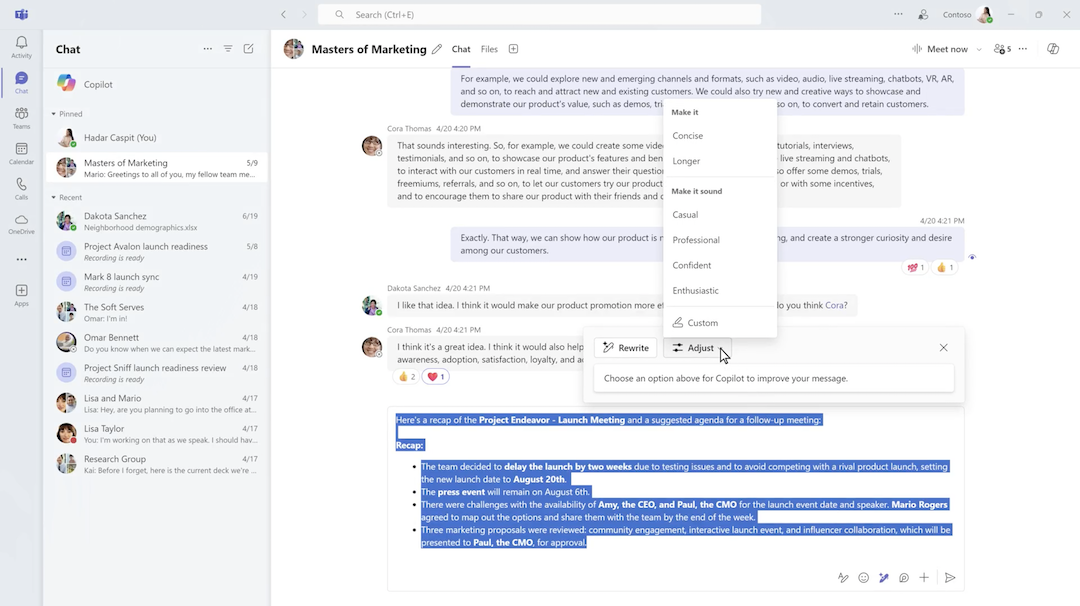
Use Copilot before sending a message
To use Copilot in a chat or channel:
-
Write your message in the box at the bottom of the chat or channel.
-
Select

-
Select


-
You can rewrite your message 10 times, each time generating another version. To go back to previous versions, select the left and right arrows below the text.
-
You can rewrite and adjust a specific selection of your message (rather than the whole thing) by selecting that section once you’ve opened the compose Copilot, then selecting Rewrite and/or Adjust.
-
-
Adjust lets you choose from the menu options to change the length and style of your message. Try these options: -Make it concise -Make it longer -Make it sound casual -Make it sound professional -Make it sound confident -Make it sound enthusiastic
-
Under the options to Adjust, select Custom to personalize your message's tone, making it uniquely yours. Try these custom tones to get started: instructive, joyous, engaging.

-
When you’re satisfied with the new message, select Replace. If you’ve selected a partial section of your message, only the selected text will be updated.
-
If you’d like to go with your original message and reject the suggestions, select X at the top right of the Copilot window.
-
Once you’ve replaced the original message, select

Use Copilot after sending a message
To edit a sent message using Copilot in a chat or channel:
-
Hover over the message you want to rewrite and select

-
Select

-
Press Enter to save your edits and send the message.
Related topics
Use Copilot in Microsoft Teams chat and channels
Get started with Copilot in Microsoft Teams meetings










