重要: 智慧查閱將從 2025 年 1 月 1 日開始停用。
您是否曾經檢閱過檔或閱讀電子郵件,並發現自己因為不熟悉的字詞或片語而感到不知所欲? 在 Microsoft 365 中,更聰明且快速地查詢單字或片語,以連線到與該字詞相關的多個資源。
-
選取單字或片語。
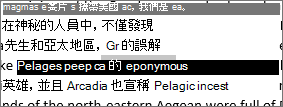
-
以滑鼠右鍵按下選取的文字,然後選擇 [ 搜尋]。

-
結果窗格隨即開啟,顯示該單字或片語的詳細資訊,包括定義、維琪百科文章,以及來自網路的熱門相關搜尋。
![[智慧查閱結果] 窗格](http://222.178.203.72:19005/whst/63/=bwbrzlhbqnrneszmds//static/public/cross-app/zh-tw/38076db7-d33d-4263-b2bc-36339a1adc5d/aad96ca55f9ca05e3570b4a4c88a3327d0380c0d.png)
-
點兩下單字加以選取,然後點選 [智慧查閱]。
![點選文字,然後點選 [智慧查閱]](http://222.178.203.72:19005/whst/63/=bwbrzlhbqnrneszmds//static/public/cross-app/zh-tw/09d76cf8-73ba-4e71-98ae-4366f1db68f4/11195920d32a85d532337b4842a4518c95c82032.png)
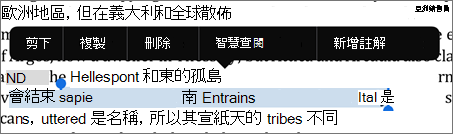
-
[智慧查閱] 窗格隨即開啟,其中包含該單字或片語的詳細資訊,包括定義、維琪百科文章,以及來自網路的熱門相關搜尋。
![[SMart 查閱結果] 窗格](http://222.178.203.72:19005/whst/63/=bwbrzlhbqnrneszmds//static/public/cross-app/zh-tw/00d68f92-fd28-4eaa-8e75-70a1ab85b0da/471242d2bd8c54bf79b2b3823bffbee9fce951f8.png)
-
點兩下單字。

-
選擇 [智慧查閱]
-
[智慧查閱] 窗格隨即開啟,其中包含該單字或片語的詳細資訊,包括定義、維琪百科文章,以及來自網路的熱門相關搜尋。 如果您是第一次使用,會開啟一則訊息,指出輸出是由 Bing 提供。

-
選取單字或片語。
-
按 Control 並按選取範圍,然後選擇 [智慧查閱]。
-
[ 搜尋] 窗格隨即開啟,顯示該單字或片語的詳細資訊,包括定義、維琪百科文章,以及來自網路的熱門相關搜尋。
智慧查閱功能在 Office 2016 中首度推出,並透過 Microsoft 365大幅改善。










