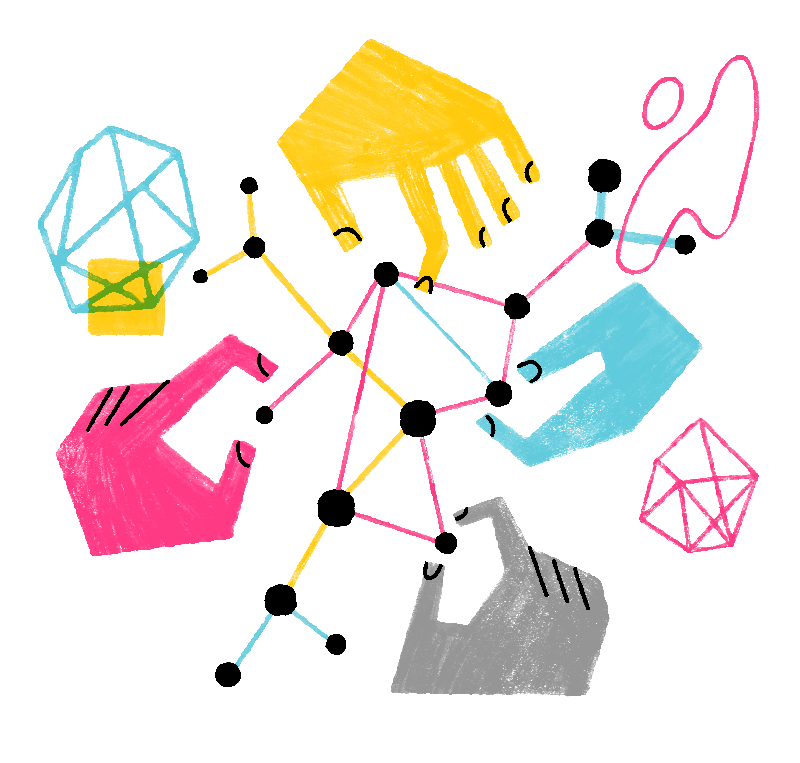Thunderbird
Thunderbird
 Posledni raz zaktualizowany:
Posledni raz zaktualizowany:
 22% wužiwarjow měješe to za wužitne
22% wužiwarjow měješe to za wužitne
With Thunderbird's Import Tool, you can import settings and data from a variety of sources including Thunderbird profiles, other applications or certain files. For example, you can use this tool to migrate accounts, messages, address books, calendars and settings into your current Thunderbird application. The Import Tool also works hand in hand with Thunderbird's Export Tool.
How to import settings and data with the Import Tool

Here's how to get going with your import:
- Select > > .
- Select an import source from the list, either one of the applications or .
- Click the button.
- In step 2 of the import, you will be offered more choices to specify your source. After making your choice, click the button.
- In step 3, choose what parts of the source data you want to import, then click the button.
- In the final confirmation step, you'll see a summary of your choices. Click the button to perform the import, or the button to make changes.
Please note that the Import Tool will currently not support ZIP files larger than 2 GB.
If you are importing from another Thunderbird profile, and your source folder is larger than 2 GB, please use in step 1 and then select in step 2 of the import.
If you are importing from another Thunderbird profile, and your source folder is larger than 2 GB, please use in step 1 and then select in step 2 of the import.
Outlook import requires Outlook to be installed.
Thunderbird leverages Outlook to import Outlook data. It is not sufficient to have a .pst file, but Outlook must be installed on your device.
Thunderbird leverages Outlook to import Outlook data. It is not sufficient to have a .pst file, but Outlook must be installed on your device.