How can I update Polar H10/H9?
With the Polar H10/H9 heart rate sensor, we’ll be able to bring updates to your sensor to improve it or even bring new functionalities to it. You’ll be able to update the firmware via the Polar Beat or Polar Flow mobile app.
To receive the firmware updates, your H10/H9 heart rate sensor needs to be paired with the Polar Flow/Beat app, Android or iOS or another Polar device. You need to sync the paired device with Flow to see your H10/H9 in Flow app's Devices list.You’ll get a pop-up in the Beat or Flow app when there’s an update available.
If you already have a training session on your H10 heart rate sensor that you have NOT yet uploaded to the Beat app, it will be deleted from the heart rate sensor memory during the firmware update! Before updating the firmware, let Beat app download your exercise. Beat app will automatically prompt to download when it’s connected to the sensor.
To update the H10/H9 firmware
Open the Polar Beat or Polar Flow app on your mobile device. The screenshots are from both Beat and Flow app.
The app will notify you of an available update.


Wear the heart rate sensor.
Tap Update, and follow the update progress on the screen. Keep wearing the sensor during the whole update process for not to interrupt it!


Tap OK after the update is completed.
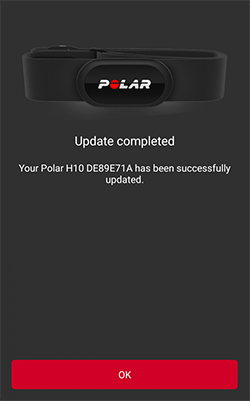
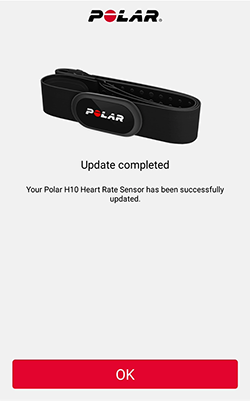
Sensor pairing with a Polar or third-party device or app is required after a reset, update, or battery replacement if you are using a firmware version earlier than 3.3.1 for H10 and 1.2.1 for H9.
If you don’t want to update right there when the pop-up first appears, you can tap Later and do it later from the Beat settings. Navigate to Settings, select HR sensor and tap Update. In Flow app you can find the Update button for the sensor from Devices list. The pop-up will come up once a day until you update the sensor.
​

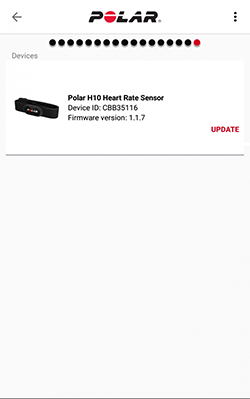
If you’re having trouble updating the firmware, here are some tips that can help you solve the problem:
- Try the update again.
Sometimes the first update is unsuccessful but another try might do the trick. Tap Try again on the Update failed! message in the Beat or Flow app to try to update the firmware again. You could try again a few times. If you’re still not able to update the firmware after several attempts, try the other steps below for help. - Check that you are really wearing the sensor correctly during the update and the sensor and the phone with the Beat or Flow app are close to each other.
- Check your surroundings if there are a lot of wireless activity around like other Bluetooth Low Energy sensors, phones or WiFi base stations, they could interfere with the update. Try the update in a location that is less crowded in wireless activity.
- If you’re seeing an update is available, but are stuck after starting the update, it might be that the problem is in the Bluetooth connection between the H10/H9 and your phone. You can try to fix the Bluetooth connection between the sensor and your phone by doing the following:
a. Switch Bluetooth off and back on from your mobile device.
b. Restart your mobile device.
c. Unpair and pair your heart rate sensor and mobile device again.
1) On your mobile device remove your H10/H9 heart rate sensor from the list of paired Bluetooth devices:
- iOS: Settings > Bluetooth > tap “i� next to Polar H10/H9 > Forget This Device.
- Android: Settings > Bluetooth > tap the cogwheel image next to your Polar H10/H9, and FORGET.
2) Follow these instructions iOS or Android to pair the H10/H9 with Polar Beat app again. - Try resetting the heart rate sensor.
- Try the update with another phone.
Polar H10/H9 works with most modern smartphones. There is plenty of variation between how different Android devices handle the technologies used in our products and services, such as Bluetooth Low Energy (BLE) and different standards and protocols. Because of this, compatibility varies between phone manufacturers, and unfortunately Polar cannot guarantee that all features can be used with all devices. If you are having problems with your phone, you could try the update process with another phone that meets these requirements:
a. Unpair your H10/H9 from your phone (see step 4Â for instructions).
b. Install the Polar Beat app to another phone from Google Play or the App Store.
c. Pair the H10/H9 with the Polar Beat app.
d. Follow the instructions above for updating the H10/H9 firmware. - Send your sensor to local service for an update.
If the above tips didn’t do the trick, you can send your H10/H9 heart rate sensor in for service. See this page to get more information about the local support provided in your country.
You can still use the sensor, even in case you did not update it.


































