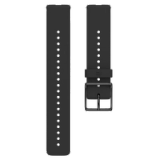Music Controls
Control music and media playing on your phone with your watch during training sessions as well as from the time view when not training. Music controls are available for iOS and Android phones. To use the music controls you need to have the Flow app running on your phone, and it also needs to be paired with your watch. The music controls setting becomes visible after pairing your watch with your phone via the Flow app. If you did the setup for your watch via the Flow app your watch is already paired with your phone.
You can control music from the training display, from the watch face, or both. Set the music controls on from Settings > General settings > Music controls. Choose Training display to control music during your sessions and Watch face to access the controls when not training from the watch face.
From watch face
In time view, use the UP and DOWN buttons to navigate to the Music controls watch face. Press the OK button to see the previous/next and pause/play buttons.

- Switch to the previous or next song with the UP/DOWN buttons and pause with the OK button.
- Press the LIGHT button to access the volume control.
During training
If you chose to control music from the training display, the music controls training view is enabled when the player is on and a session has been started.

- Press the UP button to scroll to the music controls training view during a training session.
- Press the OK button to see the previous/next and pause/play buttons. Switch to the previous or next song with the UP/DOWN buttons and pause with the OK button.
- Press the LIGHT button to access the volume control.
You can control music from the training display, from the watch face, or both. Set the music controls on from Settings > General settings > Music controls. Choose Training display to control music during your training sessions and Views to access the controls when not training from the watch face.
.png)
- During training, swipe left or right to scroll to the music controls training view. The music controls training view is enabled when the player is on and a session has been started
- When not training, swipe left or right from the watch face to navigate to the Music controls view.
- Adjust the volume with volume controls
- Pause/play or switch between songs with the controls.
You can control music from the training display, from the watch face, or both. Set the music controls on from Settings > General settings > Music controls. Choose Training display to control music during your sessions and Watch face to access the controls when not training from the watch face.
From watch face
In time view, use the UP and DOWN buttons to navigate to the Music controls watch face. Press the OK button to see the previous/next and pause/play buttons.

- Switch to the previous or next song with the UP/DOWN buttons and pause with the OK button.
- Press the LIGHT button to access the volume control.
During training
If you chose to control music from the training display, the music controls training view is enabled when the player is on and a session has been started.

- Press the UP button to scroll to the music controls training view during a training session.
- Press the OK button to see the previous/next and pause/play buttons. Switch to the previous or next song with the UP/DOWN buttons and pause with the OK button.
- Press the LIGHT button to access the volume control.
You can control music from the training display, from the watch face, or both. Set the music controls on from Settings > General settings > Music controls. Choose Training display to control music during your sessions and Watch face to access the controls when not training from the watch face.
From watch face
In time view, use the UP and DOWN buttons to navigate to the Music controls watch face. Press the OK button to see the previous/next and pause/play buttons.

- Switch to the previous or next song with the UP/DOWN buttons and pause with the OK button.
- Press the LIGHT button to access the volume control.
During training
If you chose to control music from the training display, the music controls training view is enabled when the player is on and a session has been started.

- Press the UP button to scroll to the music controls training view during a training session.
- Press the OK button to see the previous/next and pause/play buttons. Switch to the previous or next song with the UP/DOWN buttons and pause with the OK button.
- Press the LIGHT button to access the volume control.
You can control music from the training display, from the watch face, or both. Set the music controls on from Settings > General settings > Music controls. Choose Training display to control music during your sessions and Watch face to access the controls when not training from the watch face.
From watch face
In time view, use the UP and DOWN buttons to navigate to the Music controls watch face. Press the OK button to see the previous/next and pause/play buttons.

- Switch to the previous or next song with the UP/DOWN buttons and pause with the OK button.
- Press the LIGHT button to access the volume control.
During training
If you chose to control music from the training display, the music controls training view is enabled when the player is on and a session has been started.

- Press the UP button to scroll to the music controls training view during a training session.
- Press the OK button to see the previous/next and pause/play buttons. Switch to the previous or next song with the UP/DOWN buttons and pause with the OK button.
- Press the LIGHT button to access the volume control.
You can control music from the training display, from the watch face, or both. Set the music controls on from Settings > General settings > Music controls. Choose Training display to control music during your training sessions and Watch face to access the controls when not training from the watch face.
.png)
- During training, swipe left or right to scroll to the music controls training view. The music controls training view is enabled when the player is on and a session has been started
- When not training, swipe left or right from the watch face to navigate to the Music controls view.
- Adjust the volume with volume controls
- Pause/play or switch between songs with the controls.
You can control music from the training display, from the watch face, or both. Set the music controls on from Settings > General settings > Music controls. Choose Training display to control music during your training sessions and Watch face to access the controls when not training from the watch face.
From watch face

- Swipe left or right to choose the Music controls watch face.
- Tap the watch face to access the music controls

- Pause/play or switch between songs with the controls.
- Tap
 to access the volume controls
to access the volume controls
During training

- Swipe right or left to scroll to the music controls training view during a training session.
- The watch is not capable of saving songs onto the device. It only functions as a remote control for music playing on your phone, you cannot store music directly on it.
- Music controls require that the watch has been paired with the Flow application installed on a mobile device. After that, the watch controls the music on your phone no matter which sound source is used (phone itself, wireless headphones, home audio, etc). Please note that the watch does not communicate directly with these music sources but only via the phone.
- Music controls are compatible with iOS and Android phones, and they do not work directly with any headphones. The watch is connected to a mobile device and Flow application. Music controls work through that, i.e. if you play music on your mobile device in an application that supports a general music control API, then you can control music from the watch. The watch is not connected directly to any music player but all controlling happens through the mobile phone.
- Some media apps do not support standard commands. A typical symptom for this case is that only the play/pause command is usable (previous/next buttons are disabled).
- Some media apps do not support the standard media controls functionality at all. These applications will not show up on the media control display.
If you are having trouble getting the music controls to work, try the steps below. Check that:
- You have Flow app installed and running on your phone, and that you’ve paired your watch with your phone via Flow app. The music controls setting becomes visible after pairing your watch with your phone via the Flow app. If you did the setup for your watch via the Flow app your watch is already paired with your phone. If the pairing is lost, the music controls setting isn't visible on your watch.
- Music controls are set on: On your watch go to Settings > General settings > Music controls and make sure the setting is visible, and that music controls are set on for notifications/watch face and/or training display.
- On Android devices, check you've given the Polar Flow app the required permissions from Settings > Notification access.
- Bluetooth is enabled on your mobile device.
- Flight mode is not enabled on your watch (Settings > General settings > Flight mode).
- Your mobile device is within Bluetooth range from your watch. Go to Bluetooth settings on your mobile device and check that your watch appears there as Connected.
- Syncing between the Polar Flow app and your watch works as expected.
Power saving and optimizing features on Android affect the function of the music controls. See How to disable power saving for the Polar Beat and Polar Flow Android apps for help.
If you have several media players active on your phone, sometimes the operating system cannot identify which player should be controlled. If nothing happens when you press the play control on your watch, start the player manually on your phone. After this you should be able to control the player with your watch.