Benefits of training with a Suunto watch
By pairing your Runna plan with your Suunto watch, you’ll be coached through your workouts live as you run*. For example if you’re doing an intervals session, you no longer need to remember and track the specific distances, paces and rests.
Instead, your watch will automatically tell you how much further is left to run, what your current pace is and how that compares to your target. It’ll even count down your rests so you know when to start running again. Once you've completed your session, you can then compare your runs against what your Runna plan set you!
For general training, you can use your Suunto watch to track your runs, cycles and other activities (watch dependent) and view all of your fitness data post-workout such as paces, heart-rate and progression.
*Please note that audio cues are currently available for Suunto 9 Peak Pro and Suunto Vertical.
Pairing your Suunto watch with your Runna plan
To pair your Suunto watch with your Runna plan, head to your Runna Profile and click Connected Apps, Connect Watch, and select Suunto. You’ll be prompted to login with your Suunto account and your Runna workouts will be synced automatically to your Suunto app and watch.
When you switch plan or edit your current plan, we’ll automatically update your workouts for you. The workouts will appear as scheduled SuuntoPlus guides, which you can view within the Suunto app. Please note that your Suunto workout will appear in the same unit of measurement as your Runna plan so we recommend making sure your Suunto account is configured to use that same unit of measurement.
You can also choose to sync in either outdoor mode, or treadmill mode. If you choose outdoor mode, you will be able to see pace targets in the guide screen on your Suunto watch. However, if you choose to sync from treadmill mode, you will not see the pace targets on your watch.
Our Suunto integration will automatically sync any future unlocked weeks to your Suunto connect profile. For users on a free week, they'll get access to workouts from that week only. For Runna Premium users, we'll automatically sync the following 14 days of workouts to your profile.
Seeing your Guides
You can find out more information about the workouts which have synced from Runna to your Suunto app, with the following steps.
In the Suunto app, select the watch face icon in the top right banner
Select My SuuntoPlus guides
View your the guides synced from Runna
Select a guide
Upon selecting a guide, you can find out more details about what the workout entails. By selecting Learn More, the Runna app will open and take you to the workout for that day.
Following workouts on your Suunto Watch
The guides in your Suunto app will automatically sync to your Suunto watch. To follow a guide on your watch, follow these steps:
Press the up button to navigate to the Exercise screen
Select the middle button to select Exercise
Scroll down to find either the Running or Treadmill option
Use the middle button to select the exercise option
If you have a guide scheduled for that day, you will be automatically notified of a guide to select. Use the up button to select the guide.
Note: If you have chosen to sync in Outdoor mode from the Runna app, but you select the Treadmill activity on your Suunto watch, you will not be automatically notified of the guide to select. However, you can still manually activate the guide by following the same steps as below.
If you do not have a guide scheduled for that day, you can either choose to do a free run or you can follow a guide for another day by:
Press the down button to go to options
Use the middle button to select Guides
Use the down button to scroll through your guides, and the middle button to select a guide
Use the up button to navigate back to the start screen
Important: If you are doing an outdoor run, we highly recommend you wait for the gps button to go green, indicating a gps location has been found, before starting your run
Once you are ready to start you run, press the middle button to begin
To follow your guide, press the middle twice to navigate to the guide screen which will give you instructions to follow for your workout.
Once you are finished, press the up button, then the down button to end the workout
Tracking your Progress
After you’ve completed your run, your completed workout will then be stored in your Runna app and Suunto app. You can then analyse your post-workout stats and compare them to the pace targets that you were set. If you’re consistently beating, or not making, your pace targets then we suggest editing them to make your targets challenging yet achievable.
Setting up your Suunto to get the most out of your workouts
There are a number of settings that we recommend configuring in order to make the most out of your Runna workouts when downloaded to your Suunto watch.
Turn off auto-lap
By default, your Suunto watch will automatically create a new ‘lap’ every 1km or 1mi. For the longer splits that we set you (e.g., 2km repeats) this means that the splits will automatically be lapped (split into a new step in your run) mid-way through which makes analysing your average pace afterwards difficult. We recommend turning off auto-lap when following your Runna workouts, but also recommend to turn it back on again if you’re going for a casual run, time-trial or race so that your watch will keep you updated on your pace. You can do this by:
On the start screen of a running / treadmill activity, use the down button to scroll to options
Scroll down to Autolap
Use the middle button to enable / disable
Turn off auto-pause
Auto-pause will automatically pause your workout when it detects that you’ve stopped moving (e.g., at traffic lights). However, this can be a problem when running interval workouts since while you’re resting, even if walking around, it can detect that you’ve stopped running and pause the workout including the timer to start running again. We recommend turning off auto-pause and getting into the habit of manually pausing and resuming the workout when you are forced to stop running temporarily (e.g., at traffic lights). You can do this by:
On the start screen of a running / treadmill activity, use the down button to scroll to options
Scroll down to Autopause
Use the middle button to enable / disable
Battery mode
For shorter runs, where battery life is not so important we recommend ensuring you're battery mode is on Performance to ensure you have the most accurate metrics. However, if you are doing a much longer run and don't have much battery left, you may wish to use the Endurance mode instead. You can change this setting by:
On the start screen of a running / treadmill activity, use the down button to scroll to options
Scroll down to Battery Mode
Use the middle button to open the option menu
Scroll to select the battery mode you wish to use
Supported Devices
You can connect your Runna account to any Suunto watch, as long as it supports SuuntoPlus Guides. As of the time of writing, this includes the following watches:
Race, Vertical, 9 Peak Pro, 9 Peak, Suunto 9, 9 Baro, 5 Peak, Suunto 5, Suunto 3.
Please note that audio cues are available for Suunto 9 Peak Pro and Suunto Vertical.
Any questions?
If you have any questions about using your Suunto watch with your Runna plan then please don’t hesitate to contact us. If it’s a problem using your watch, including technical issues, we’ll try and help as much as we can, but you may be required to contact Suunto directly to get support.