Thank you for visiting the SG HP Store
-
Contact Us
CONTACT USCall us
- Sales
- 1800 278 0182
- Technical support
- +6562725300
Mon-Fri 8.30am - 5.30pm
(exc. Public Holidays)
Chat with us- Our specialist are here to help
- Live chat
- Sales
- 6531292625(WhatsApp)
-

Mon-Fri 8.30am - 5.30pm
(exc. Public Holidays)
Live product demo
Submit feedback We value your opinion! - My Account
How to Fix Overheating Issues in HP Laptops: A Guide for Singapore Users

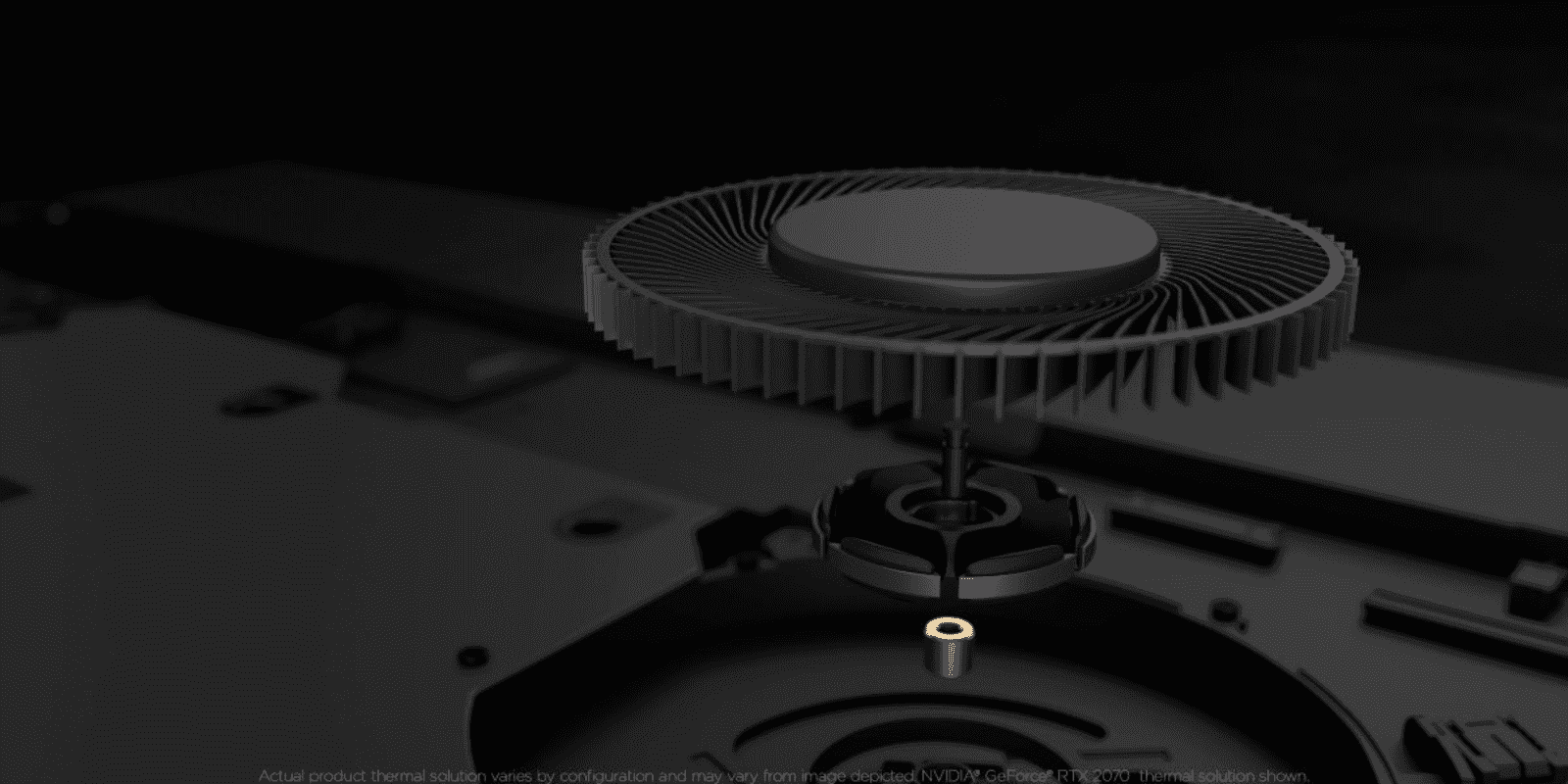
In Singapore’s warm tropical climate, laptop overheating can be a particularly challenging issue. An overheated laptop can lead to several major issues, limiting your ability to use every function to the fullest capacity. Overheating causes internal parts to get too hot, which can slow down, shut down, or restart your laptop without warning. You could lose projects or files that haven’t been saved or experience a complete shutdown during an important virtual meeting or game.
Keeping your laptop cool, especially in Singapore’s year-round humidity, can help you reduce these risks and increase your computer’s speed. Some potential causes of an overheated laptop are the temperature of the environment, clogged fans, and blocked air vents. Regularly cleaning your computer and paying attention to the fan sounds can prevent possible overheating.
Understanding Laptop Overheating
One of the most common signs of an HP laptop overheating is the fan. If you notice your fan sounding louder than usual and working much harder than usual, your laptop might be at risk of overheating.
Another common sign is heat. Your laptop will feel warm to the touch, and if it ever gets to the point where it’s too hot to sit on your legs, you should save what you’re working on and shut down the laptop.
Another less obvious sign of overheating is slower response times and non-responsive pages while working or gaming on your computer. These are often early warning signs that something is off and could indicate that you’re heading toward overheating.
If your computer constantly experiences overheating, this could lead to significant problems. The internal parts can easily become damaged after repeated heat exposure, causing issues like slow response times, connection issues, and random restarting.
If your laptop overheats frequently, there is likely a larger problem. It could indicate a faulty part, bad wiring, or a damaged fan. If your laptop overheats weekly, you should get it serviced to see if there’s a larger problem you can’t see from the outside.
Common Causes of HP Laptop Overheating
Overheating is not uncommon in laptops, especially in Singapore’s tropical climate, and could have several possible causes. One of the main causes is dust accumulation, which naturally occurs over time but can lead to issues such as overheating. Another common cause is an old or overused fan that no longer efficiently cools the laptop when it gets hot. Both of these issues are preventable with frequent cleaning and dusting.
An outdated or corrupt driver could also cause your HP laptop to overheat. When laptops are outdated, dusty, or experience frequent high-temperature sessions, the drivers and other important internal parts can start to malfunction due to the high temperatures. If you experience overheating regularly, checking the internal parts to ensure everything is in working order is a good idea.
While less common, running multiple high-performance applications simultaneously is a potential reason for HP laptop overheating. Modern HP laptops like the HP OMEN Transcend 14 inch Gaming Laptop are designed to handle demanding tasks, but hours of running large files and applications can take a toll on the computer, causing it to overheat. If you need to multitask for your job or school, consider using another device like your smartphone or a tablet for basic tasks to take the load off the laptop.
Your environment plays a particularly important role in Singapore, where high humidity and temperatures are common year-round. The weather could cause the internal and external parts of the laptop to overheat more quickly than in cooler climates. You can check your computer’s temperature if you think you might be at risk of overheating due to environmental reasons.
Diagnosing Overheating Issues
You can check your CPU temperature on your HP laptop by searching for your BIOS/UEFI information in your system preferences. This will tell you the temperature and give you an idea of how hot your computer is running. You can download temperature-tracking software if you have a laptop with an operating system older than Windows 10 or 11.
If the laptop feels hot to the touch, it’s likely overheating and needs to cool off before you continue to use it. Another indicator of overheating is a loud-sounding fan. The fan will work harder if it’s getting hot and become louder or even make the laptop vibrate slightly. If you’re experiencing this, there’s a good chance the computer is overheating.
It is important to catch overheating before the laptop shuts down. Recognizing the early signs of overheating and allowing the computer to cool down is a great way to protect the documents and applications you’re working on. It also protects the internal parts of your laptop, such as your hard drive and motherboard, from excess heat, which can keep your device running for longer.
Software Solutions
One of the best laptop cooling solutions is updating your computer’s BIOS (Basic input and output system). The BIOS is firmware that initiates your laptop’s startup and runs an initial scan before opening any files or applications. It’s an important part of your laptop that, when updated and checked frequently, can give you important insights into how your computer is running.
Another possible solution is adjusting your power settings. You can change your settings to divert power to important applications to save battery life and prevent overheating. In addition, you can shut down applications running in the background and exit out of tabs you’re not using. This prevents your computer from working harder than it needs to, which could decrease the chance of overheating.
Modern HP laptops like the HP Pavilion Plus 14 inch Laptop come with advanced power management features, but it’s still important to manage your background processes and startup programs in your laptop’s settings. These seemingly insignificant tasks are what your computer must do when starting and running. Managing the processes and eliminating any unnecessary steps or programs can save your battery and prevent overheating, making it a great solution.
Hardware Solutions
A great way to prevent your laptop from overheating, particularly important in Singapore’s climate, is to manage the hardware and keep it clean. Regularly dusting and cleaning out the edges and cracks can significantly reduce the risk of overheating and keep your computer in working order. Regular use makes it easy for dust and debris to accumulate without noticing, especially in Singapore’s urban environment. Taking time to clean your laptop between uses can increase the life of your device.
Another laptop cooling solution is improving ventilation by placing your laptop on a breathable surface. A laptop cooling pad is a great way to cool down your laptop and elevate it while working. Working or gaming with your device on your lap often reduces the amount of air that can get into your laptop and causes overheating. A cooling pad is an essential solution for Singapore users, particularly during the warmer months.
Consider using an external fan if a cooling pad isn’t enough for your laptop. These devices keep your computer cool when your fan is working hard. They’re particularly beneficial in Singapore’s tropical climate, and they can significantly improve the speed and function of your computer.
Preventive Measures
Keep your laptop on a breathable surface and slightly elevated to ensure the fan gets enough air to work properly. Using a desk or laptop stand on the counter can also help maintain your computer’s overall health and temperature. If your laptop frequently overheats, consider external factors like a bulky case, the surface you’re working on, or dust accumulation.
For gaming enthusiasts in Singapore, consider high-performance laptops like the Victus 16.1 inch Gaming Laptop that are designed with advanced cooling systems. However, even these need proper maintenance to perform optimally in our climate.
In addition to keeping the external parts of the laptop clean and in proper working condition, ensure you utilize software updates. Regular updates keep your software running as it should and help your laptop handle multiple applications simultaneously. This prevents your computer from overworking, which is a common cause of overheating.
When to Seek Professional Help
While there are plenty of ways to diagnose and fix overheating laptops, there are times when it’s best to seek the advice of a professional. You can visit HP’s service centers in Singapore or utilize HP’s support services for expert assistance with thermal management issues. You can experience online technical support and chat options over the phone or on the computer, or have someone look at your device in person.
Signs that you might need the help of a professional include constant overheating, the laptop becoming too hot to hold or work on, constant shutting down due to overheating, and severe lag after overheating. Frequent heat can significantly damage internal and external parts of your laptop, so it’s important to reach out for help if you’re experiencing this.
Conclusion
An overheating laptop is a common but serious issue that can damage your device, particularly challenging in Singapore’s warm climate. Overheating can happen due to a dusty computer, faulty fan, overworking, or environmental conditions. It’s important to clean your laptop frequently and check for external and internal damage that could cause or increase the frequency of overheating.
You can prevent this by keeping your laptop on an elevated surface, using cooling pads or external fans, and regularly dusting your computer. If you’re still experiencing issues with overheating, consider reaching out to HP’s local support team in Singapore for professional assistance.
For more information about HP laptops and accessories designed to handle local conditions, visit the HP Singapore laptop section or explore our range of business laptops built for professional use.
- Sales
- 1800 278 0182
- Technical support
- +6562725300
Mon-Fri 8.30am - 5.30pm
(exc. Public Holidays)
- Our specialist are here to help
- Live chat
- Sales
- 6531292625(WhatsApp)
-

Mon-Fri 8.30am - 5.30pm
(exc. Public Holidays)
Live product demo










