
Microsoft Teams Premium: Cut costs and add AI-powered productivity
As we face economic uncertainties and changes to work patterns, organizations are searching for ways to optimize IT investments and re-energize employees to achieve business results. Now—more than ever—organizations need solutions to adapt to change, improve productivity, and reduce costs. Fortunately, modern tools powered by AI hold the promise to boost individual, team, and organizational-level productivity and fundamentally change how we work.
This promise is rapidly becoming a reality. At Microsoft, we’re working to incorporate new, AI-powered capabilities across our consumer and enterprise products, including Microsoft Teams.
As part of this continuous innovation, I’m excited to share that Microsoft Teams Premium is generally available. Built on the familiar, all-in-one collaborative experience of Microsoft Teams, Teams Premium brings the latest technologies, including Large Language Models powered by OpenAI’s GPT, to make meetings more intelligent, personalized, and protected—whether it’s one-on-one, large meetings, virtual appointments, or webinars.1
Do more with less
With more than 400 new features and improvements added to Microsoft Teams last year, and many more to come in 2023, all Teams users can count on continued innovation to deepen connections and foster collaboration. But some customers are looking for Teams to do more—offer more advanced meeting capabilities to increase productivity and help to consolidate their software investments to reduce costs. Today, many organizations not only pay for meeting solutions, but also purchase expensive add-on products for webinars, virtual appointments, meeting intelligence, and more. With Teams Premium, customers can get these advanced meeting capabilities and more for one low cost of USD10 per user per month. And, for a limited time, you can get Teams Premium for just USD7 per user per month or 30 percent off the standard price.2,3,4,5

Microsoft Teams Premium
Reduce costs and gain AI-powered productivity with more intelligent, personalized, and protected meetings.
Meet better with Teams Premium
Focus on what matters with AI-powered meetings, including GPT from OpenAI
Microsoft Teams
Learn moreWith a 252 percent increase in weekly time spent in meetings in the first two years of the pandemic, we needed to find ways to “work smarter, not harder.” Both the pace of work and the amount of information needed to sift through have grown exponentially, especially with meetings. There’s a ton of time-consuming administrative work during meetings, like taking notes, figuring out important takeaways, and capturing the right action items and owners.
That’s why Teams is infusing AI throughout the meeting experience, helping you be more productive in new ways. With intelligent recap in Teams Premium, you’ll get automatically generated meeting notes, recommended tasks, and personalized highlights to help you get the information most important to you, even if you miss the meeting.
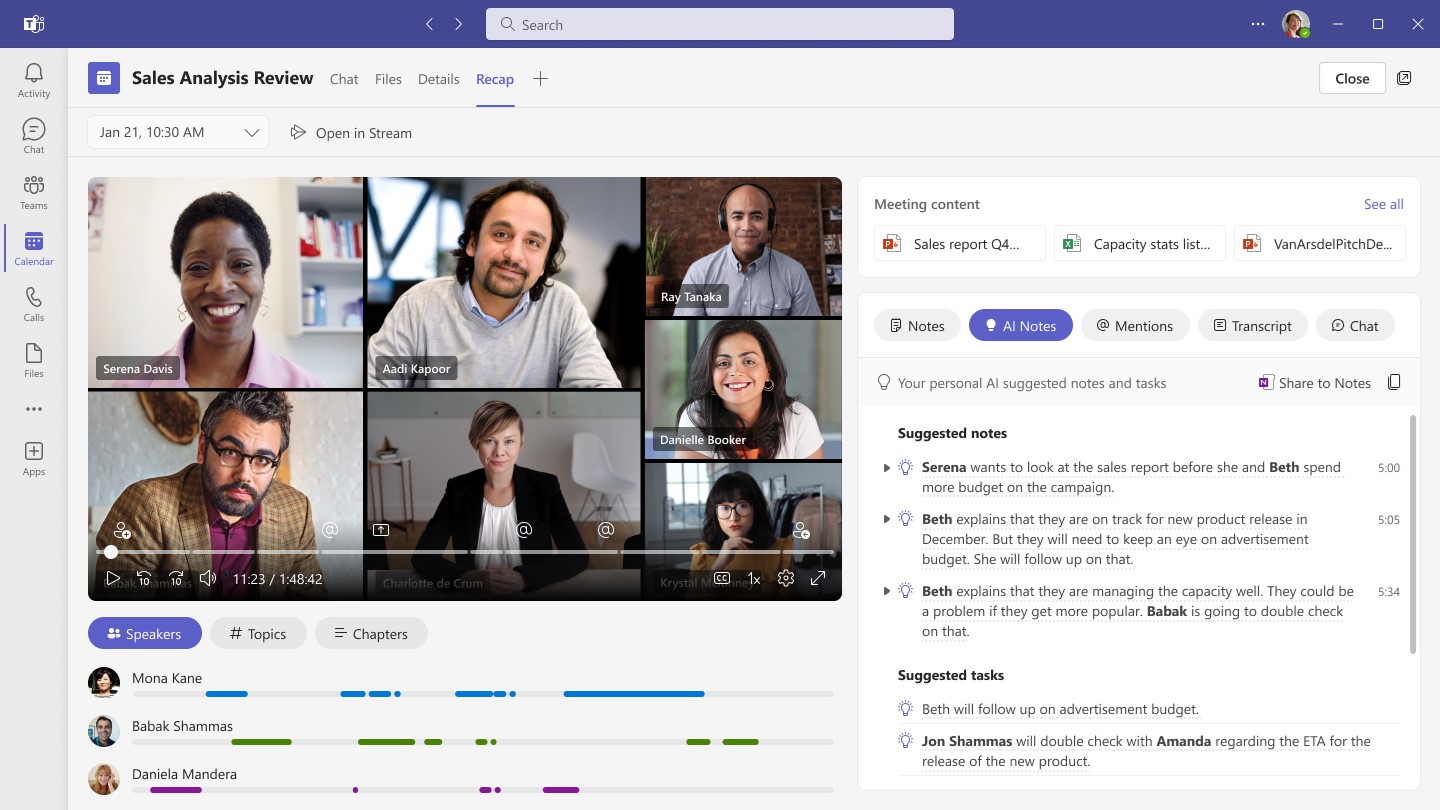
With intelligent recap, you can now save time spent reviewing meeting recordings. AI-generated chapters divide the meeting into sections so it’s easy to pick and choose the content most relevant to you. This is available today for PowerPoint Live meeting recordings. Intelligent recap will automatically generate meeting chapters based on the meeting transcript as well.
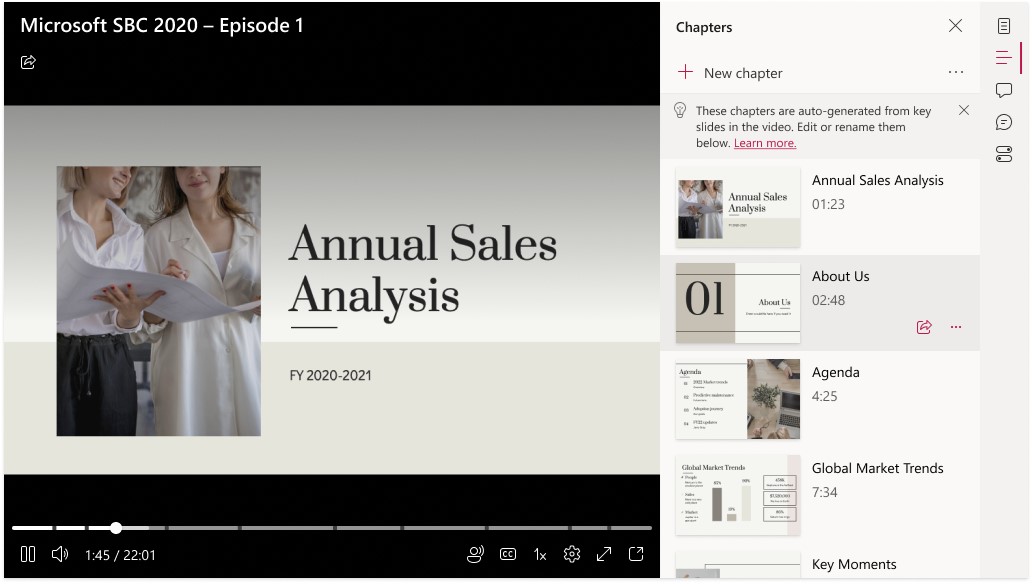
In addition, there may be particular points in a meeting that you want to revisit. Available today, personalized timeline markers—that only you can see—call out when you joined or left a meeting in the meeting recording, so you can quickly click and listen in on what you missed. Personalized timeline markers will expand to include when your name was mentioned and when a screen was shared.
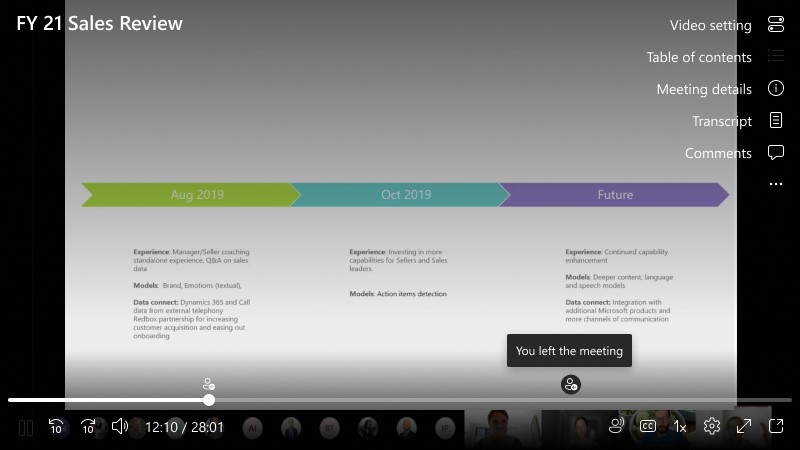
Soon, these personalized meeting highlights will expand to include speaker timeline markers that show you who spoke during the meeting, when they spoke, and allows you to jump to that moment. Speaker timeline markers are intelligently organized by who you work most closely with, so you’ll never miss feedback shared from your manager in a meeting again.
With intelligent recap, you can focus on the meeting discussion itself and not on capturing notes. In the coming months, you’ll see key points and takeaways after the meeting, with AI-generated notes automatically created and powered by GPT. Follow-up is easy with AI-generated tasks and action items automatically suggested for you.
AI-generated chapters for PowerPoint Live and personalized timeline markers for when you leave and join a meeting are available today. The additional intelligent recap capabilities shared here will be available in the second quarter of 2023.
AI is also here to help with some of the toughest collaboration challenges—working with people who natively speak different languages. Anyone can turn on live captions in Teams and see real-time captions in the spoken language. But if meeting participants speak different languages, organizations often spend thousands of dollars for additional real-time meeting translation services. With live translations (for captions) now available in Teams Premium, you get AI-powered real-time translations from 40 spoken languages. Meeting participants can read captions in their own language, saving money and making meetings more productive and effortless. Only the meeting organizer needs to have Teams Premium for all meeting attendees to enjoy live translations.
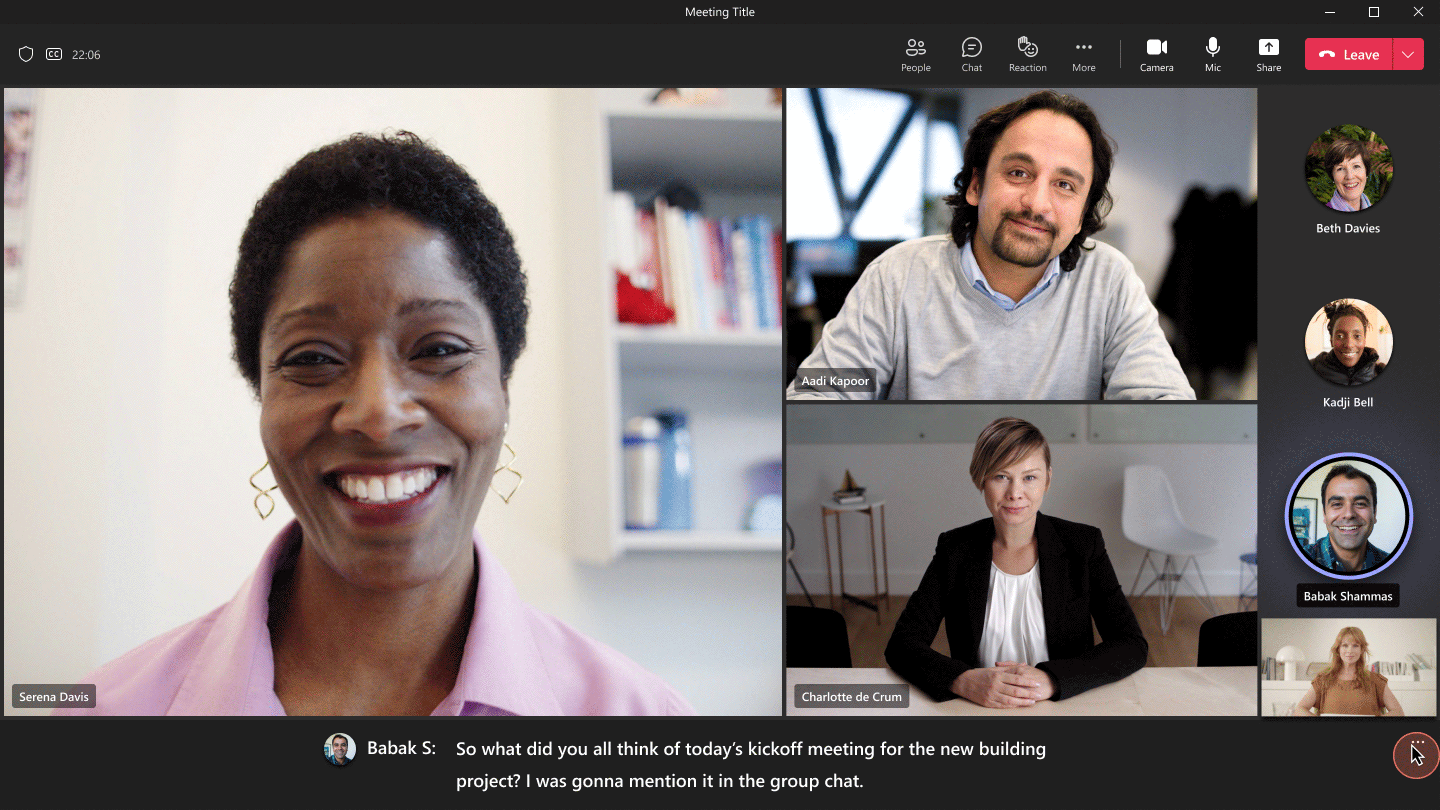
Personalized: Easily create meetings that suit your needs and your organization’s policies
We’ve heard from many organizations about the need to customize their meetings to provide a best-in-class experience during client calls or create an engaging and inclusive environment within the company. When meeting with clients in person or just connecting with a co-worker, an important part of the experience is embodying the company brand and culture. But with so many interactions and meetings moving to virtual experiences, these key elements aren’t at the forefront. With Teams Premium, you get that extra level of professionalism and personalization. Branded meetings let everyone see the logo and colors of your company when you join the meeting, and allow your brand colors to be infused in the meeting itself. During the meeting, Teams Premium users can enable brand-approved organization backgrounds and organization together mode scenes, so that what makes your company and your people unique will shine through in every part of the meeting. These organization backgrounds and together mode scenes are available now and branded meetings will be available in mid-February 2023.
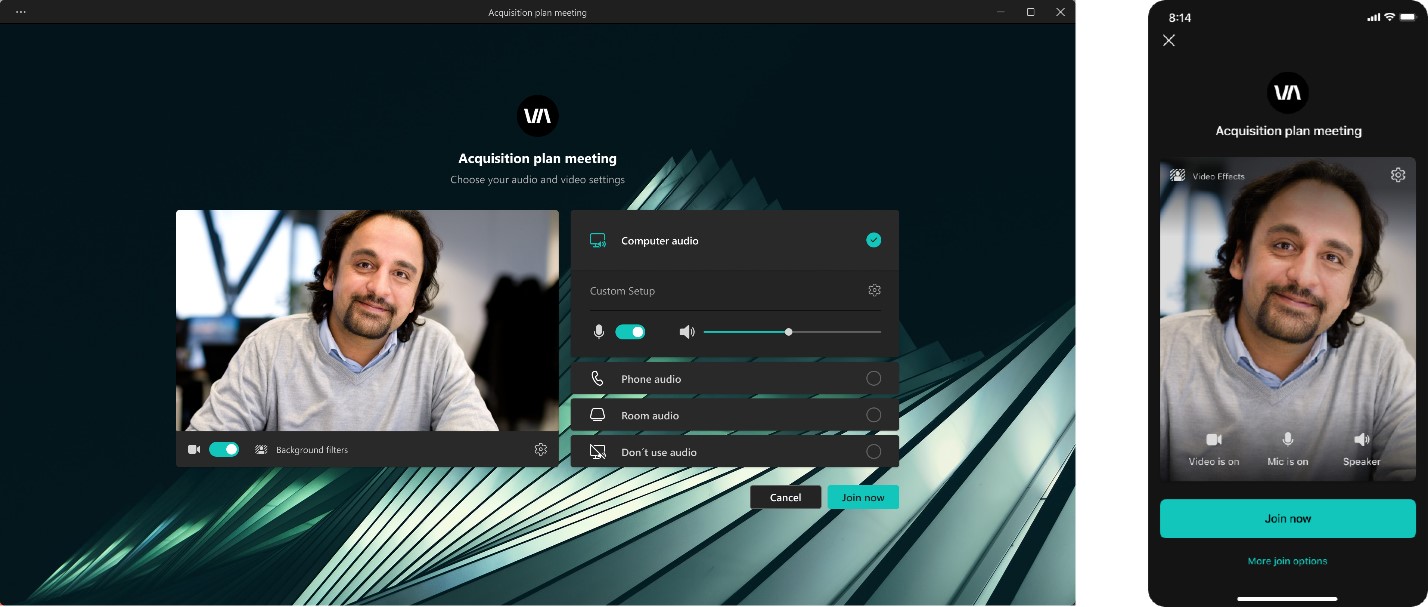
Meetings are not “one size fits all.” You wouldn’t go to a coffee shop for a confidential meeting or an auditorium for a one-on-one. When you schedule an online meeting, you just use the default settings because drilling into meeting options takes valuable time out of your day. Now with Teams Premium, IT admins can create customized meeting templates—like a client call, brainstorming meeting, or help desk call— to automatically include the correct settings, reducing the time and thought process it takes to create and get the meeting right. With templates, leaders can ensure that their meetings adhere to company best practices and policies.
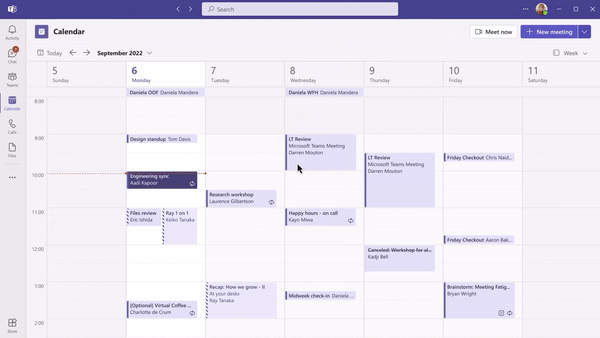
Just like meetings are not “one size fits all,” different Teams policies are often assigned based on user groups or departments. For example, your legal department may have a less restrictive meeting or messaging policies, such as working with external users, than outside agency contractors. Assigning meetings, messaging, and app policies individually can be a complex task. But with the now available custom user policy packages, IT can save time by creating a customized bundle of policies for users with similar roles in the organization. It’s a simplified, streamlined time saver that provides consistency when managing policies for groups of users across your organization.

Protected: Help keep confidential meetings confidential
As meetings have shifted to virtual and hybrid, it has created a new set of information protection challenges for organizations. Sensitive and confidential business conversations like board meetings, financial discussions, or undisclosed product reviews now happen through Teams meetings. While setting up a Teams meeting is a quick and simple process, it’s critical for sensitive meetings to have an added layer of protection to help ensure the content and information remain secure.
With advanced meeting protection available today in Teams Premium, you can easily upgrade safeguards for confidential business meetings without hampering the meeting experience. New meeting options, like watermarking to deter leaks and limiting who can record, give you additional protections to keep the discussion private. Meeting organizers can leverage a unique watermark over attendee screen shares and video feeds to confidently present and display sensitive information. And for those rare, extremely sensitive meetings that require disabling some of the core meeting features for an advanced encryption option, IT-enabled users can apply end-to-end encryption (E2EE) option to the meeting. As a reminder, data exchanged during Teams calls or meetings is always secured using industry-standard encryption in transit and at rest.
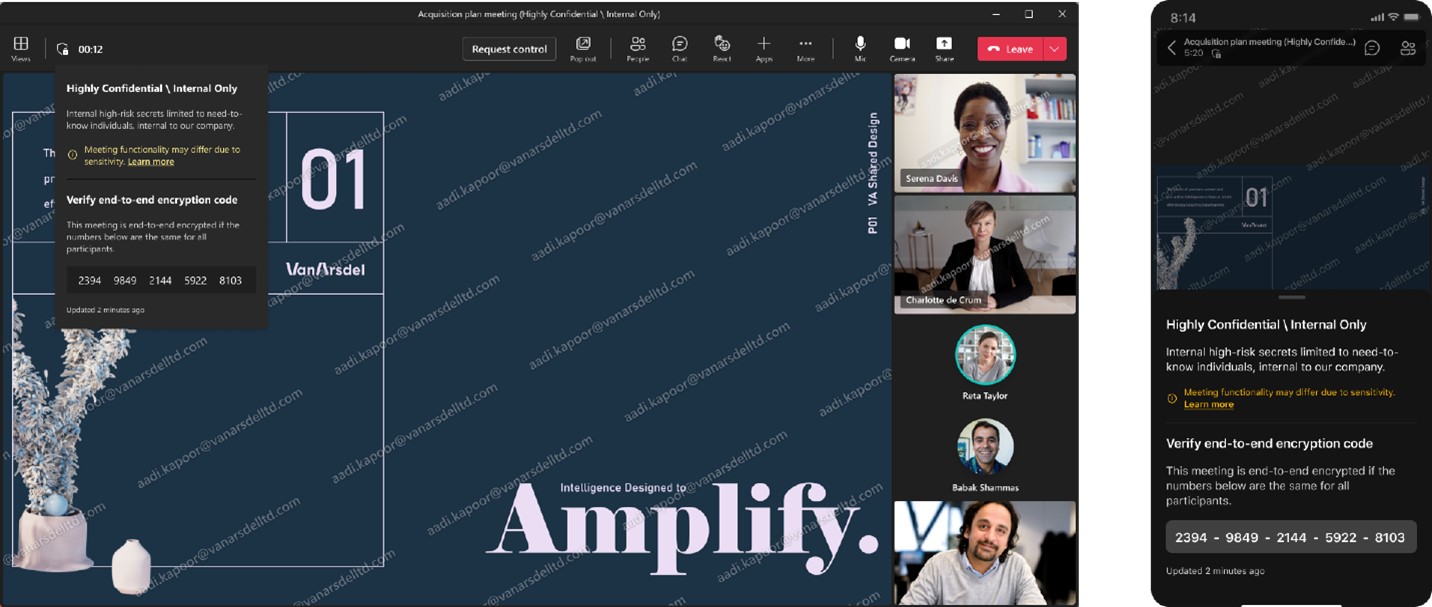
Microsoft 365 E5
Learn moreWe know that meetings can often change topics and sometimes that includes discussing business-sensitive information that needs an extra layer of protection. For Microsoft 365 E5 customers with Teams Premium can now enable Microsoft Purview Information Protection sensitivity labels for Teams meetings. Meeting organizers can leverage sensitivity labels to automatically apply the most relevant and important meeting options based on the sensitivity of meeting content. Compliance admins can configure this integration with Teams meetings in the Microsoft Purview compliance portal to determine which meeting options should be enforced if the label is used in a meeting.
Managing and protecting information shared in meetings is now easier with the new capabilities available today in Teams Premium.
Virtual Appointments: Delight clients, streamline appointment management, and measure results
Whether you’re providing mortgage advice, conducting a health visit, or selling to customers, connecting virtually with customers has become a necessity. Now, organizations see the continued opportunity to engage and reach customers conveniently from any location.
With Teams Premium, it’s now easy to connect with customers and manage the end-to-end customer experience with Virtual Appointments in Teams, saving you time and money on additional add-on or point solutions. You can delight customers with a seamless join experience that allows external attendees to join virtual, branded lobby rooms through text messages or email on any device browser—without them having to download an app.
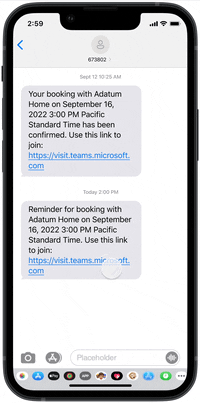
Your scheduling administrators are empowered to set up and manage scheduled and on-demand virtual appointments in one location with advanced capabilities like appointment queuing. Your organization can also measure the business value of virtual appointments and drive customer outcomes with department-level or organization-level analytics on customer metrics such as wait times and no-show rates.
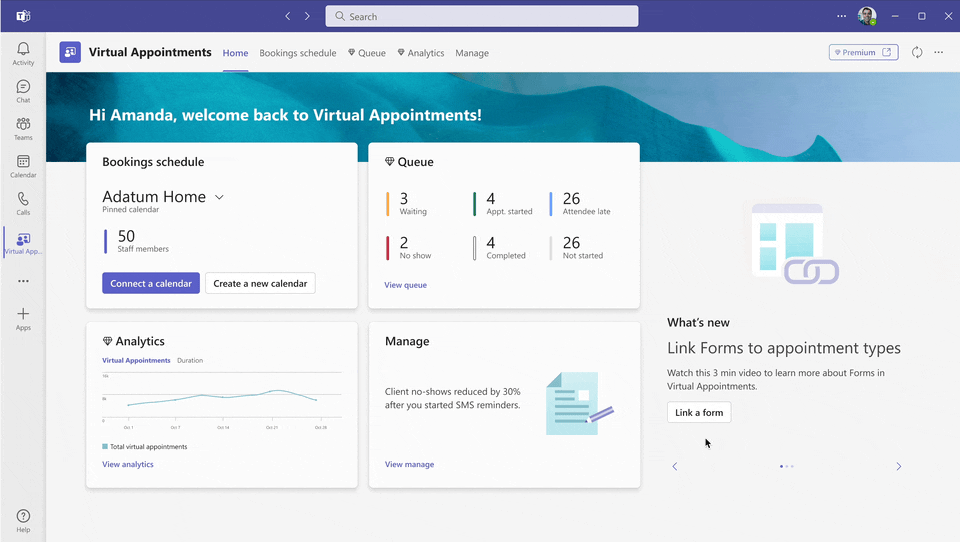
Delighting clients, streamlining appointment managing, and measuring results just got easier today with new Virtual Appointments, available now. Read the Tech Community blog to learn more.
Webinars: Host events with seamless registration and customized experiences
Many organizations want an end-to-end solution to host various types of virtual events—whether those events are customer-facing webinars to grow business or online organization-wide trainings—that offer personalized touches for presenters and attendees alike. Teams Premium includes webinars to easily host these events while also saving you time and money—no need for add-on solutions or working across different platforms. Webinars allow presenters to join the virtual green room so that preparation before the webinar is seamless. Presenters have the time and space to connect and do a quick briefing or test run without disturbing attendees. While attendees wait for the event to start, they can engage with the presenters and one another through chat and Q&A.
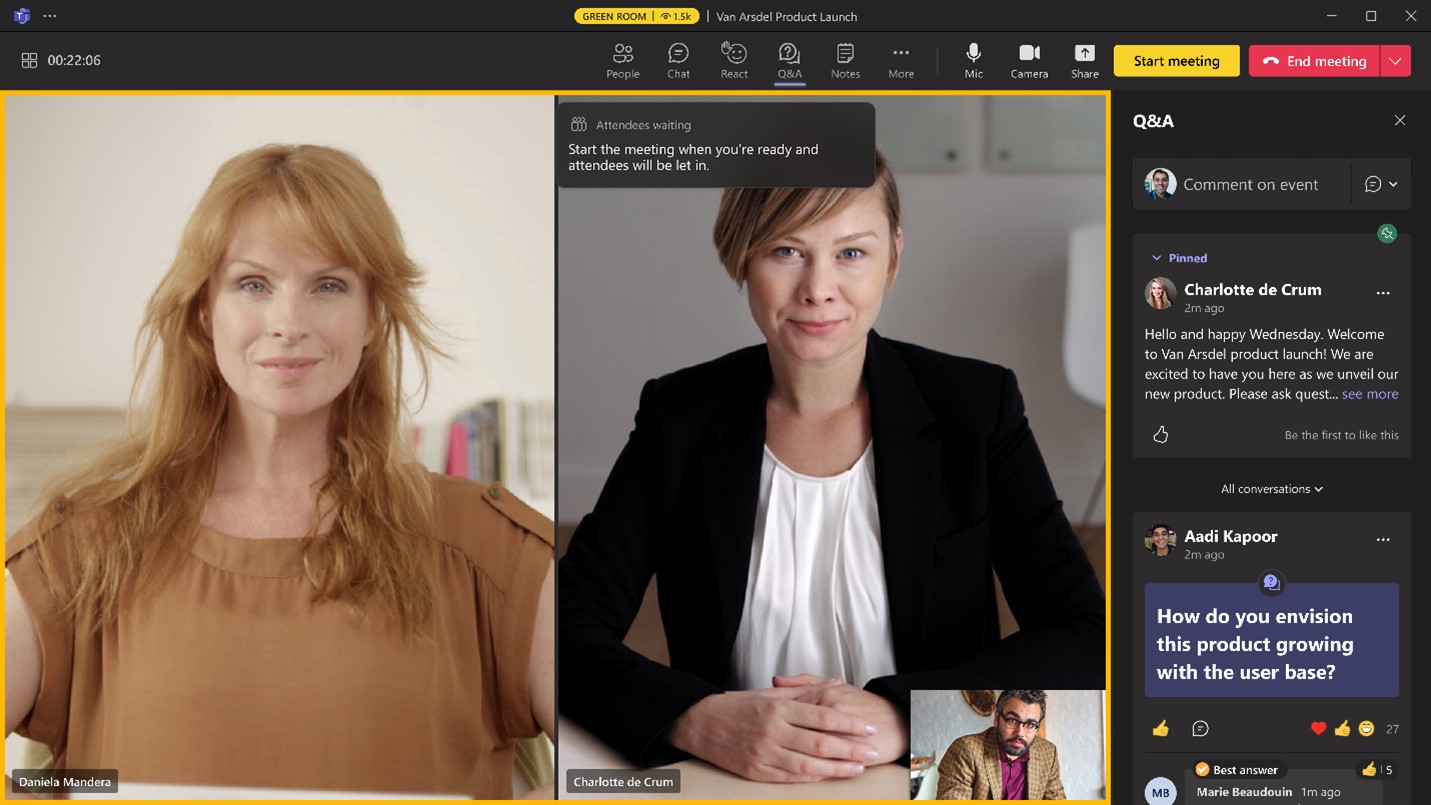
And during the webinar, presenters can more effectively manage what attendees see. These host controls create more professionally produced events and make it easy to create more dynamic engagement for presenters and attendees. Along with this customization, the registration experience will be even better with registration waitlist and manual approval and the ability to customize the registration start and end times for better event management.
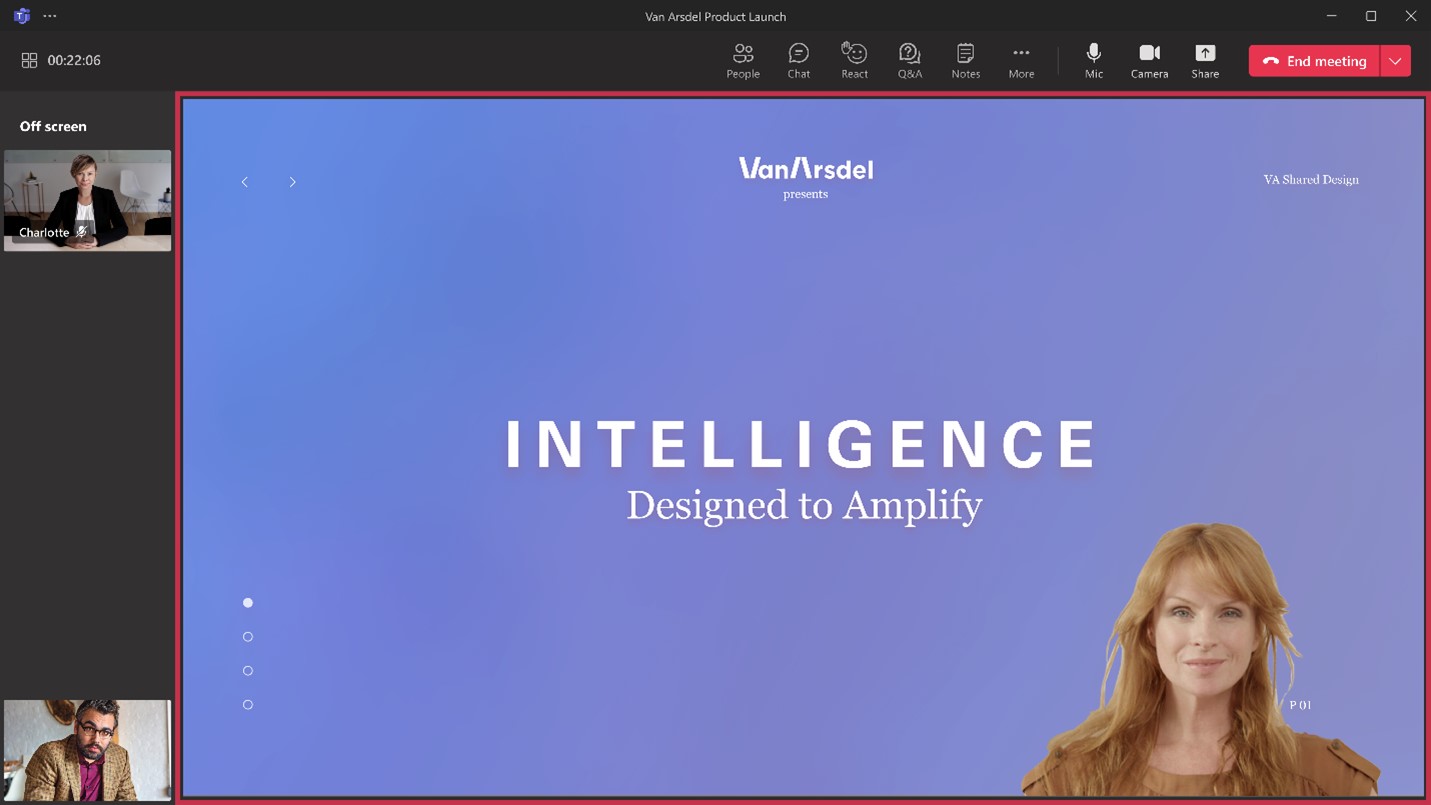
To elevate your presentation and deliver more dynamic content, integrate different external media feeds into your webinar using RTMP-in. By leveraging an external encoder and enabling RTMP-in, you’ll be able to live stream a custom RTMP source, whether it be a professionally produced video or high-quality screen sharing, to all attendees in the event.
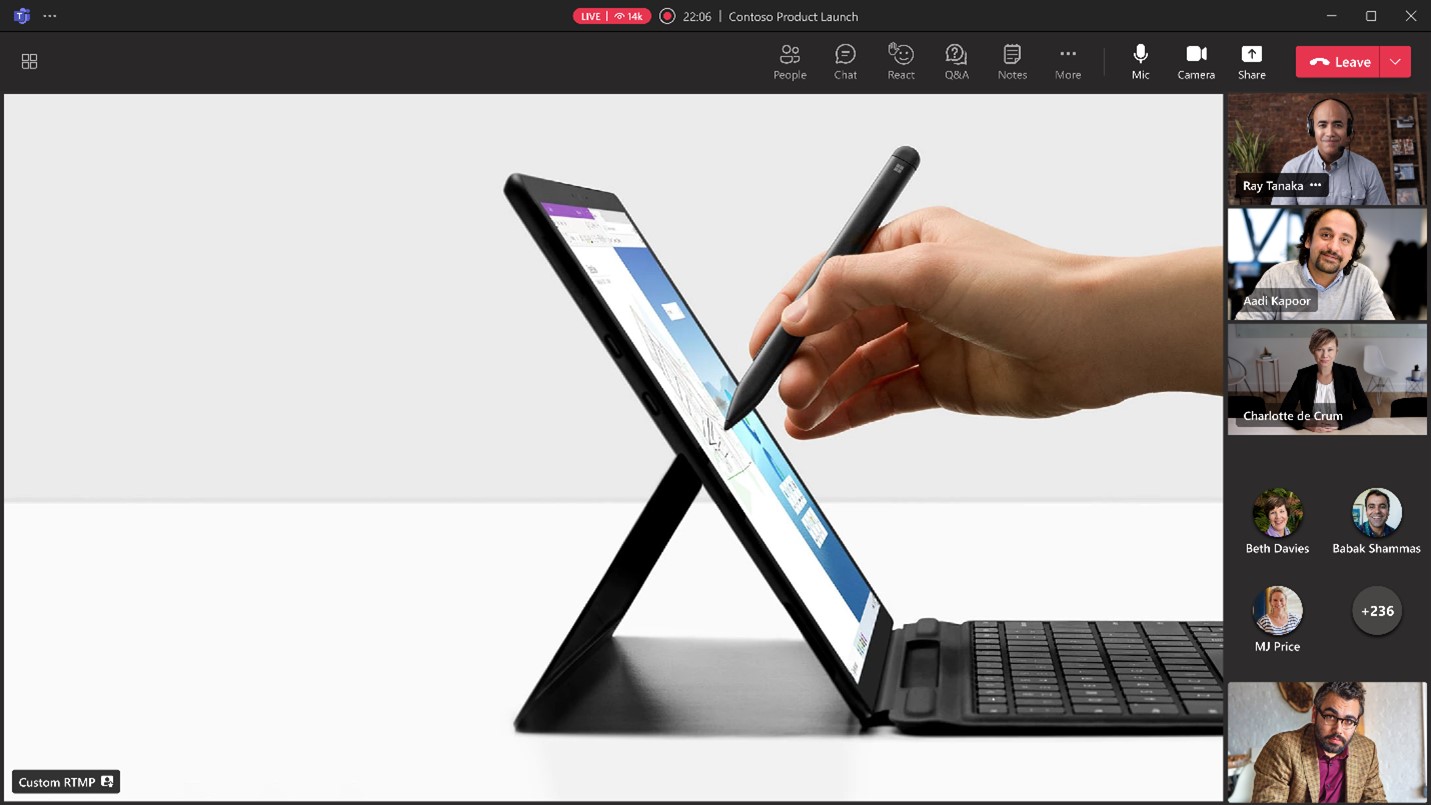
To build excitement and drive attendance to your webinars, you can leverage timely reminders with automated reminder emails. These emails will be sent to every confirmed registrant at a configured time you set ahead of the event and will include a custom-branded header, webinar details, and a link to join the event.
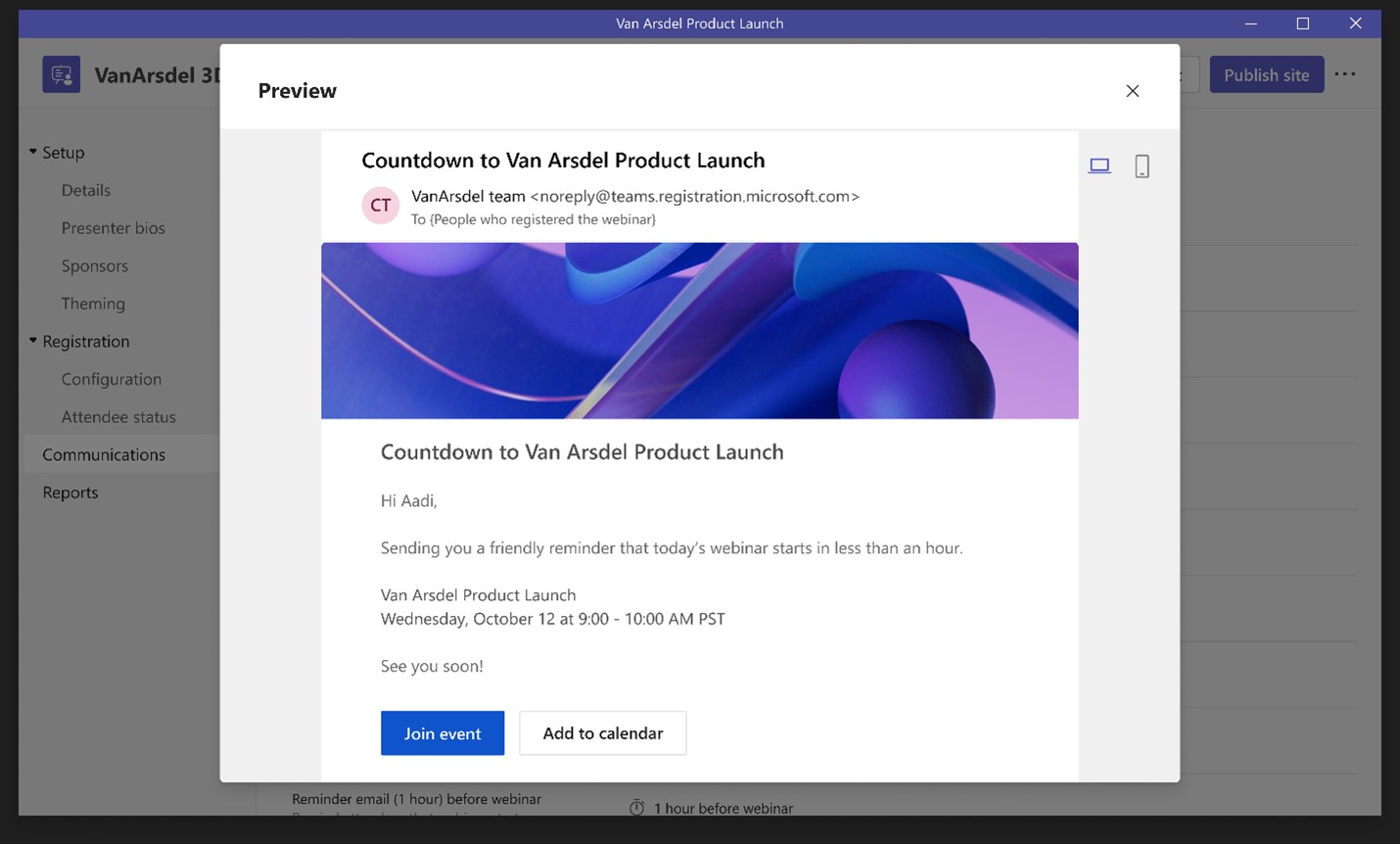
These webinar capabilities are available now, with the exception of automated email reminders which will be available in March 2023. Learn more about these new webinar experiences.
Microsoft eCDN: Improve live event experiences
To improve live event experiences within an organization, our Microsoft Enterprise Content Deliver Network (eCDN) is now included in Teams Premium. With Microsoft eCDN, organizations can seamlessly and securely live stream global meetings, all-hands gatherings, and town halls, and distribute company-wide trainings using Teams Live Events. Microsoft eCDN helps reduce the load on the corporate network, helps prevent connectivity failure and poor video quality, and doesn’t require any additional installation on user endpoints and devices.
Get started with Teams Premium today
Expect more from your meeting solution. Reduce costs and gain AI-powered productivity with Microsoft Teams Premium. Give it a try for free for 30 days3 or buy before June 30, 2024, for just USD7 per user per month—30 percent off the standard USD10 pricing.4 Try or buy Teams Premium today.
1GCC is launching March 1, 2023.
2Introductory pricing of USD7 per user per month is available for the entire term of your initial subscription (except for some month-to-month and some 3-year annual billed monthly subscriptions). This offer ends June 30, 2024, and will return to the standard USD10 per user per month price on July 1, 2024, unless otherwise stated. This offer is available worldwide to Commercial (including WW Commercial Public Sector), Non-profit (standard discounting applies), and GCC (GCC launching March 1, 2023). Microsoft reserves the right to cancel, change, or suspend this introductory pricing at any time without notice. Listed pricing may vary due to currency, country, and regional variant factors. Contact your Microsoft sales representative to learn more.
3Your free Microsoft Teams Premium trial will automatically end after 30 days.
4A user must have an existing Microsoft 365 or Office 365 license as a requirement for the Teams Premium add-on. Learn more.
5Learn how to set up Teams Premium with this step-by-step technical guide. Check out the guide.




