
Introducing the Copilot for Microsoft 365 Early Access Program and new capabilities in Copilot
Microsoft Copilot for Microsoft 365 is now Microsoft 365 Copilot. Learn more.
In March, we introduced Copilot for Microsoft 365—your copilot for work. Today, we’re bringing Copilot for Microsoft 365 to more customers with our Copilot for Microsoft 365 Early Access Program, and we’re introducing new Copilot capabilities to unleash creativity, unlock productivity, and uplevel skills.
New research from today’s 2023 Work Trend Index shows that many employees are ready for AI to reshape work as we go from AI on “autopilot” to AI as copilot. The pace and volume of work is only intensifying, and we see the strain on employees in the data—as well as their optimism that AI can help.
Let’s dive in.
Copilot for Microsoft 365 Early Access Program
Today, we’re excited to announce the Copilot for Microsoft 365 Early Access Program, an invitation-only, paid preview that will roll out to an initial wave of 600 customers worldwide.
Since March, we’ve been testing Copilot with 20 enterprise customers, learning alongside companies like Goodyear, General Motors, The Walsh Group, and Avanade. Their overwhelming feedback is that Copilot has the potential to revolutionize work. They point to how it is a game changer for meetings and can jump-start creativity. And they’ve also identified areas where we can do more to help people work in this new way, like the need for more conversational, multi-turn interactions. As we bring Copilot to more customers, we’ll continue to rely on this kind of feedback to refine Copilot and help guide users as they adapt to this new way of working.
“It’s been exciting to pilot with Microsoft during this defining and groundbreaking moment of AI, and I can see how advances like this could alter the future of work. As our team has tested the technology, we’ve received great feedback about Copilot in Teams. The ability to ask questions during a meeting is fantastic and the action items list and meeting summaries are very useful features. While Copilot is still early in its development cycle, we’re excited to see what’s next!”
—Sherry Neubert, Vice President and Chief Information Officer, The Goodyear Tire & Rubber Company
Semantic Index for Copilot
And, to help every customer get AI-ready, we’ll also start rolling out Semantic Index for Copilot—a new capability in Microsoft 365 E3 and E5. The Semantic Index for Copilot is a sophisticated map of your user and company data. For example, when you ask it about the “March Sales Report,” it doesn’t simply look for documents with those words in the file name or body. Instead, it understands that “sales reports are produced by Kelly on the finance team and created in Excel.” And it uses that conceptual understanding to determine your intent and help you find what you need. The Semantic Index for Copilot is critical to getting relevant, actionable responses to prompts in Copilot for Microsoft 365. And it enhances enterprise search results for E3 and E5 customers—whether they are using Copilot or not.

We’re also continuing to add new capabilities in Copilot for Microsoft 365.
Copilot in Whiteboard
Copilot in Whiteboard will make Microsoft Teams meetings and brainstorms more creative and effective. Using natural language, you can ask Copilot to generate ideas, organize ideas into themes, create designs that bring ideas to life, and summarize whiteboard content. Run more creative and efficient meetings by asking Copilot in Whiteboard for ideas about specific topics. And with the power of Microsoft Designer, Copilot in Whiteboard can turn your ideas into original images that complement and enhance your text. It’s also easy to solicit feedback from colleagues, summarize your work, and use Microsoft Loop components to share what you’ve created, bringing your collaboration to the next level. Here are some examples of tasks you can accomplish with Copilot in Whiteboard:
- Brainstorm new marketing slogans from just one or two original words or ideas.
- Visualize and quickly bring your ideas to life using Designer in Whiteboard.

- Automatically organize ideas into key themes.

- Easily summarize your Whiteboard content in a shareable Microsoft Loop component.

Copilot in PowerPoint
We’re integrating OpenAI’s image generator, DALL-E, into PowerPoint. Using just your words, ask Copilot to create incredible custom images to bring your presentations and stories to life. For example, you can ask Copilot to “create a black and white image of a bulletin board with sticky notes and post cards in an artistic photography style” and see that image quickly appear in PowerPoint.

Rewrite with Copilot improves your PowerPoint presentation’s text, turning bullet points into paragraphs (or vice versa), making your text more concise, and creating original titles for your slides. Here are some examples of prompts you can try:
- Turn a text-heavy slide into concise bullet points for greater clarity.
- Rephrase your original text to ensure it flows well.
- Make your presentation more concise and on-point.

Copilot in Outlook
New Copilot capabilities in Outlook make it easier than ever to create impactful communications. Draft an email and Copilot in Outlook will offer coaching tips and suggestions on clarity and tone to help you compose more effective emails and strike just the right note. Here are some examples of how Copilot in Outlook can help:
- When you need to send an email about a sensitive topic, Copilot can coach you to deliver the information in the most effective way possible.
- When sending an email while working on a tight deadline, Copilot can coach you to deliver a clear message in an appropriate tone.
Copilot in OneNote
Copilot in OneNote works across all your notes, images, and data to draft plans, generate ideas, create lists, and organize your information in engaging formats—all within our existing commitments to data security and privacy in the enterprise. Using just your own words, Copilot can help you improve the look of your digital notebook, reorganize your content, adjust formatting, and highlight your most important points. Here are some examples of tasks you can accomplish with OneNote:
- Summarize notes into bullet points on a new page.
- Identify unanswered questions from across your existing notes and group them in one centralized location.
- Create a plan that helps you organize your work.
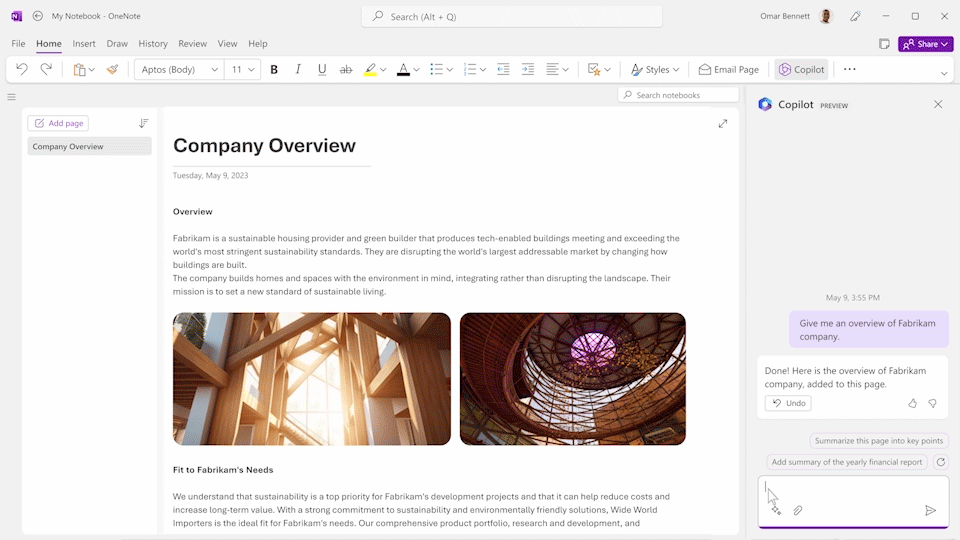
Copilot in Microsoft Loop
Microsoft Loop
Get startedCopilot in Microsoft Loop helps your team stay in sync by quickly summarizing all the content on your Microsoft Loop page to help keep everyone aligned and able to collaborate effectively. As Microsoft Loop pages get filled with ideas and content, you can ask Copilot to summarize your team’s work, helping you quickly get up to speed. You can edit Copilot summaries, add additional details or context, and send summaries to others as Microsoft Loop components. Here are some examples of how you can use page summarization in Microsoft Loop:
- Insert a summary at the top of the page to easily generate a list of highlights.
- Generate a summary as a Microsoft Loop component and send it to a new team member in Microsoft Teams or Outlook to get them up to speed on a project.
- Edit a summary by mentioning team members to call their attention to the most important items.

Copilot in Microsoft Viva
We recently announced we’re extending Copilot to Microsoft Viva later this year. Copilot in Microsoft Viva Learning helps users create a personalized learning journey including designing upskilling paths, discovering relevant learning resources, and scheduling time for assigned trainings. Here are some examples of prompts you can try:
- Help me improve my understanding of how neural networks operate.
- Create a learning collection around inclusive leadership.
- Book time on my calendar to complete my next learning assignment.
Additionally, academies in Viva Learning is now generally available, enabling organizations to curate role- and line-of-business-specific experiences and provide individuals with highly engaging and relevant learning opportunities. Read more about Viva Learning academy capabilities in our Viva Summit announcement blog.
As we bring Copilot for Microsoft 365 to customers, we are guided by our AI principles and Responsible AI Standard, and decades of research on AI, grounding, and privacy-preserving machine learning. A multidisciplinary team of researchers, engineers, and policy experts reviews our AI systems for potential harms and mitigations—refining training data, filtering to limit harmful content, query- and result-blocking sensitive topics, and applying Microsoft technologies like InterpretML and Fairlearn to help detect and correct data bias. We make it clear how the system makes decisions by noting limitations, linking to sources, and prompting users to review, fact-check, and adjust content based on subject-matter expertise.
Learn more about Copilot for Microsoft 365 and our 2023 Work Trend Index
Read about Copilot for Microsoft 365 on our Official Microsoft Blog and for all the blogs, videos, and assets related to today’s announcement, please visit our Copilot microsite.
Read the 2023 Work Trend Index to learn more about how AI is poised to transform work for everyone.

Will AI Fix Work?
New data and insights from our 2023 Work Trend Index on how work is changing in the era of AI.




