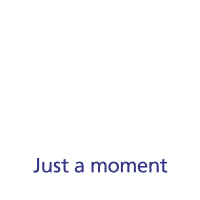How to select settings for accessibility functions on your Apple iPhone 14 Plus
You can select various accessibility settings for screen, sound and interaction making it easier to use the phone functions.


Press Settings.


Press Accessibility.


Press the required category below 'VISION' and follow the instructions on the screen to select the required settings.
You can select different settings for screen customisation, e.g. change contrast, colour and font size making it easier to use the phone screen.


Press the required category below 'PHYSICAL AND MOTOR' and follow the instructions on the screen to select the required settings.
You can select different settings for phone interaction control, e.g. AssistiveTouch, Voice Control and Eye Tracking making it easier to navigate your phone.


Press the required category below 'HEARING' and follow the instructions on the screen to select the required settings.
You can select different settings for sound assistance on your phone, e.g. using of hearing aids with your phone, loud volume notification when using a headset and generation of subtitles during media playback.


Press the required category below 'SPEECH' and follow the instructions on the screen to select the required settings.
You can select different spoken assistance settings, e.g. Live Speech and Personal Voice, which make it easier for people with speech difficulties to communicate with others e.g. during voice or video calls.


Press the required category below 'ACCESSORIES' and follow the instructions on the screen to select the required settings.


Press the required category below 'GENERAL' and follow the instructions on the screen to select the required settings.
It is possible to select more accessibility settings, you can, e.g., turn the accessibility shortcut on or off, set up Guided Access and set up accessibility functions for certain apps.


Slide your finger upwards starting from the bottom of the screen to return to the home screen.