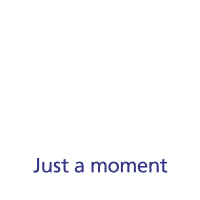How to select settings for accessibility functions on your Samsung Galaxy Watch Ultra
You can select various help function settings for screen, sound and interaction making it easier to use the smartwatch functions.


Slide your finger upwards starting from the bottom of the screen.


Press the settings icon.


Press Accessibility.


Press TalkBack and follow the instructions on the screen to turn the function on or off.
With TalkBack turned on, selected menu items will be highlighted and described via speech by your smartwatch.


Press Vision enhancements and follow the instructions on the screen to select the required settings.
You can select different settings for screen customisation, such as change contrast, colour and font size making it easier to use the smartwatch screen.


Press Hearing enhancements and follow the instructions on the screen to select the required settings.
You can select different settings for audio assistance on your smartwatch, such as changing a connected audio device to mono or setting the left/right audio balance of the connected Bluetooth audio device.


Press Interaction and dexterity and follow the instructions on the screen to select the required settings.
You can select different settings for interaction control of your smartwatch, such as selecting screen touch settings to make it easier to navigate your smartwatch.


Press Advanced settings and follow the instructions on the screen to select the required settings.


Press Installed apps and follow the instructions on the screen to select the required settings.
You can select additional settings for accessibility functions, such as setting specific accessibility functions that can be activated by pressing the keys on your smartwatch, as well as setting accessibility functions for specific apps.


Press the Home key to return to the home screen.