
Welcome to the Pace Rideshare Access Program (RAP) Rider Education Guide. Whether you’re an experienced Uber rider or are just starting your journey with us, this guide will help you through the essential steps to help enjoy smooth, stress-free travel when choosing to ride with Uber for your RAP experience.
What is RAP?
RAP is a supplementary service using transportation network companies (TNCs), like Uber, to enhance transportation options. Specifically designed for ADA paratransit riders in Pace’s 6-county region, RAP helps by subsidizing rides through vouchers that can be applied to Uber rides.
Pace ADA RAP subsidies
- Up to 8 Uber trips per day
- Riders pay a co-pay of $2 per trip
- Pace subsidizes up to $28 per trip
- If the total cost of the trip is over $30, riders are responsible for overages
- Trips must start and end within the Pace ADA service area

RAP enrollment and Uber
When you enroll in RAP and select a ride with Uber, you’ll receive a text and email directly from Uber informing you of how to add the RAP voucher to your Uber account.
Note: RAP is managed by Pace, the suburban bus and regional paratransit division of the Regional Transportation Authority. Uber voucher terms and conditions apply. The voucher offer and terms are subject to change. “Voucher” is how we describe the subsidy that Pace is providing for your RAP trip.
How to ride
We encourage riders with smartphones to use the Uber app for the most seamless Uber experience.
Download the Uber app and create your account
- Go to the App Store or Google Play on your smartphone
- Download the Uber app
- Create your Uber account by providing the necessary details and following the app prompts
- Set a strong password
- Link a payment method
Note: Please make sure the phone number or email address (phone number is preferred) that you use to create your Uber account matches the contact information in your RAP profile. For more information about account creation, go to this article.


Verify your account
At Uber, safety is a top priority. Taking steps to verify your identity helps us confirm that the person using your Uber account is you.
- Open the Uber app and select Account in the bottom right corner.
- If your Uber account is verified, you’ll see blue check mark labeled “Verified” when you select “Account.”

If you don’t see a blue check mark labeled “Verified” under your Uber account, please follow these steps to verify your account so that you can receive your RAP voucher.
- Open the Uber app and select Account in the bottom right corner.
- Next, tap the person icon in the upper right corner.
- Select Account Info
- Review your account details to ensure that your Name, Phone Number, and Email match the information in your RAP profile with Pace.
- If you’re unsure of the contact information you provided to Pace, please contact Pace Customer Relations at 800-606-1282 (option 4) to confirm.
Update your Account Info if needed.


Check your messages
Once Pace approves you for RAP, you’ll automatically receive an email or text from Uber about your voucher.
- Choose Get started from the email or select the link in your text to accept your RAP voucher.


Check your Uber wallet for your voucher and review your balance
Before you request your first Uber trip, it’s a good idea to check that the RAP voucher is in your Uber Wallet. Follow the steps below to view the voucher and its balance.
- Open the Uber app and select Account in the bottom right corner.
- Choose Wallet.


- Scroll down and select Vouchers.
- Confirm that the RAP voucher is available.


- Go to the RAP voucher to review the program parameters and your trip balance.
Note: The number of trips you have available on a given day will update as you take RAP trips. Your trip balance will automatically reset at midnight.

Request a ride with Uber
To request an Uber ride, follow these steps:
- Open the app and enter your destination address in the “Where to?” field.
- Review your pickup and dropoff locations to make sure they’re correct.


- Select the Uber ride option that fits your needs.
- Before selecting Choose, make sure your RAP voucher is valid for the trip. If the voucher is valid, you’ll see a strikethrough of the regular market price for the Uber trip in the app, along with the display of your subsidized initial charge of $2 above it. This way, you’ll know exactly what you’re expected to pay for your trip.
Note: if the trip does not meet the program criteria, the app will show the market price for the Uber trip since the RAP voucher did not apply.
- Select Choose to confirm your ride option
- Select Confirm pickup to confirm your pickup location.


To opt out of using your voucher for a specific trip, follow these steps:
- Locate the voucher associated with the trip at the bottom of the ride option screen and select it.
- On the payment options screen, find the toggle switch related to the voucher.


- Switch the toggle to the “off” position by swiping it to the left.
- Then scroll to the top of the payment options screen and choose the “X” at the top left to return to the ride-request screen.
- By switching off the toggle, the voucher will no longer be applied to the trip. As a result, you’ll be shown standard market pricing, and the entire cost of the trip will be charged to your personal payment method linked to your Uber account.


Awaiting your driver
While your driver is on the way, follow these best practices:
- Use the Uber app to track the vehicle’s arrival.
- When your driver is a few minutes away, head to your pickup location.
- Once your vehicle has arrived, check your ride before getting in: confirm that the license plate number displayed in your app matches the actual vehicle. Drivers will often also ask your name before starting the trip.

- Enjoy your trip. Once your trip ends, you won’t need to worry about payment since your payment method is already linked to your Uber account.
- Let us know how your trip went by rating your trip. You can also give your driver a compliment or add a tip in the app. Tipping is not required and is not part of your RAP voucher subsidy. If you decide to tip, the amount will be charged to your personal payment method linked to your Uber account.

Get help with a trip
We’re here for you. If you experience something unexpected during your trip, please use the Help feature within the Uber app.
How to access the Help feature:
- Open the Uber app and choose Activity at the bottom of the screen
- Select the trip where you experienced an issue


- Scroll down to the Help section to access a variety of support options
- Select one of the Help options
- Chat with a Support agent to receive help
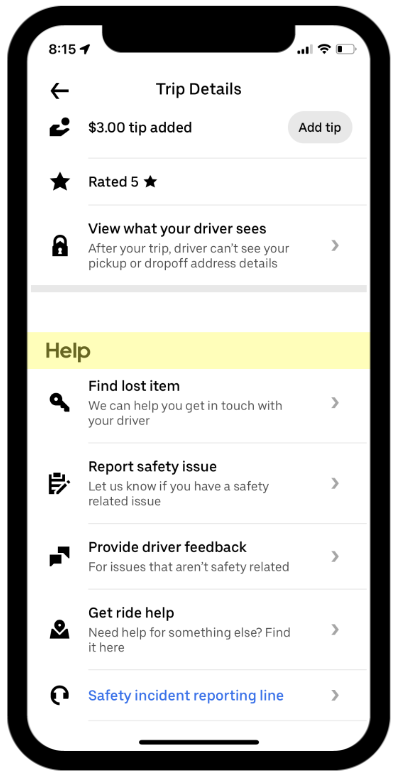

Frequently asked questions
- How do I request a ride if I don't have a smartphone?
If you do not have a smartphone but have a mobile device that's capable of texting, you can request Uber trips by calling 833-USE-UBER (833-873-8237). This service operates from 4am to 10pm ET. After calling, follow the prompts to connect with an agent in English or Spanish.
To request a ride over the phone with an agent you must be calling from the phone number associated with your Uber rider account, and the phone must be SMS/Text capable. If you do not already have an Uber rider account you may sign up for one here.
- How can I contact support if I'm in an incident?
Down Small You can access Support for Uber through the Help section of the Uber app or by email at uscan-incident@uber.com.
If you have questions or concerns about RAP, you can reach Pace Customer Relations here.
- Do I need to tip my driver?
Down Small Tipping is optional. A tip is not included in your final price. Your RAP voucher cannot be used to tip.
- Can I use Uber if I have a service animal?
Down Small Yes, service animals may travel with their owner on any Uber trip. State and federal law prohibit drivers using the Uber platform from denying service to riders with service animals because of the service animals, and from otherwise discriminating against riders with service animals. As explained in Uber’s Community Guidelines and Service Animal Policy, drivers who engage in discriminatory conduct in violation of this legal obligation will lose their ability to use the Driver app.
If you’re denied a ride because of a service animal, there are several ways to report a service animal denial complaint.
- How can I get an item I've lost?
Down Small For the best chance of retrieving a lost item, we recommend using the Help feature in the Uber app to contact your driver directly. If you’ve lost your phone and can’t do that, please refer to this resource for assistance with recovering your item.
- What can I do if I'm involved in a safety-related incident?
Down Small Uber offers an in-app Safety Toolkit. Open the blue badge in the bottom right corner while you’re on your trip. Within this toolkit, you can call local emergency services right from the Uber app. Watch this video to learn more.
To report a serious incident involving a driver or vehicle, please refer to this resource.
- How do I create an Uber account?
Down Small Please refer to this Uber Support article for steps to take to create your account.
Posted by Uber Transit
Get a ride when you need one
Start earning in your city
Get a ride when you need one
Start earning in your city
Related articles
Most popular

Unified Checkout: Streamlining Uber’s Payment Ecosystem

The Accounter: Scaling Operational Throughput on Uber’s Stateful Platform

Introducing the Prompt Engineering Toolkit

Serving Millions of Apache Pinot™ Queries with Neutrino
Products
Company




