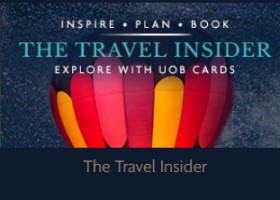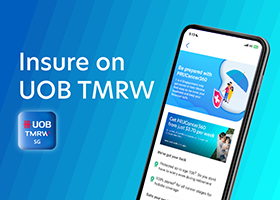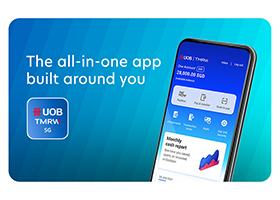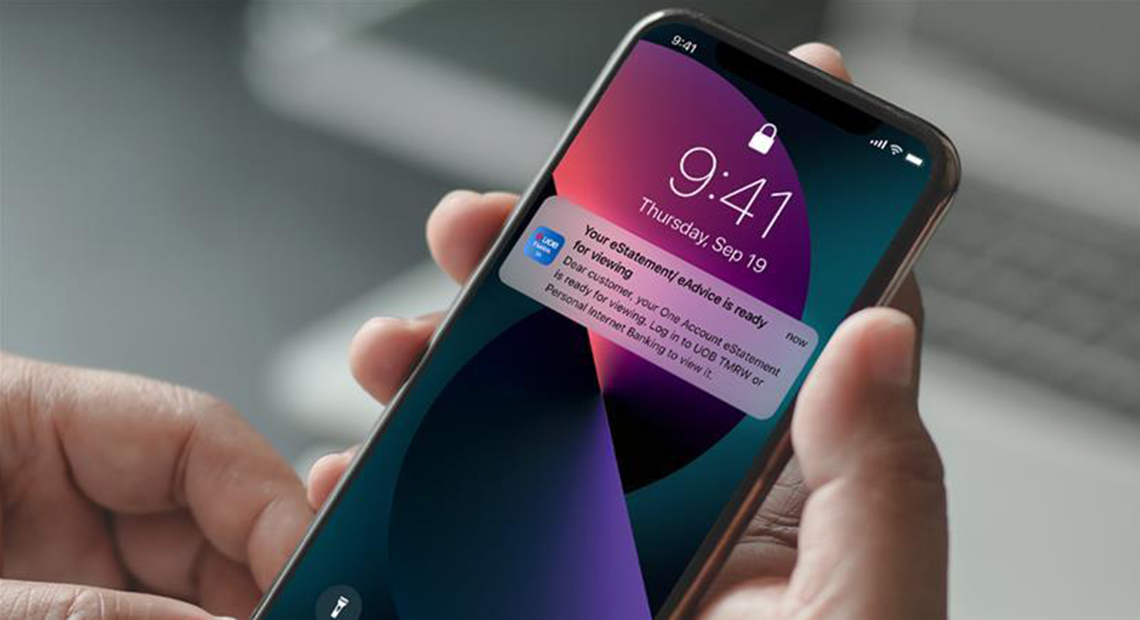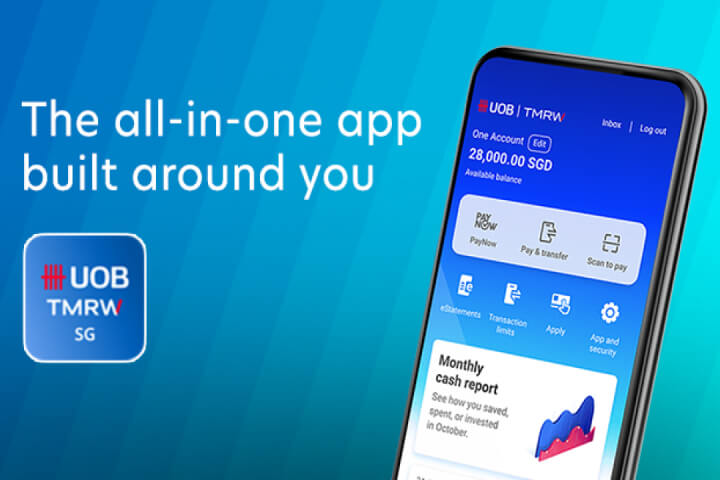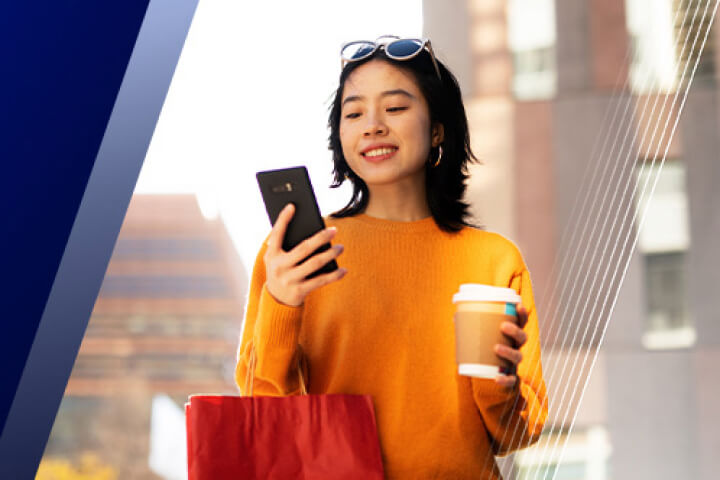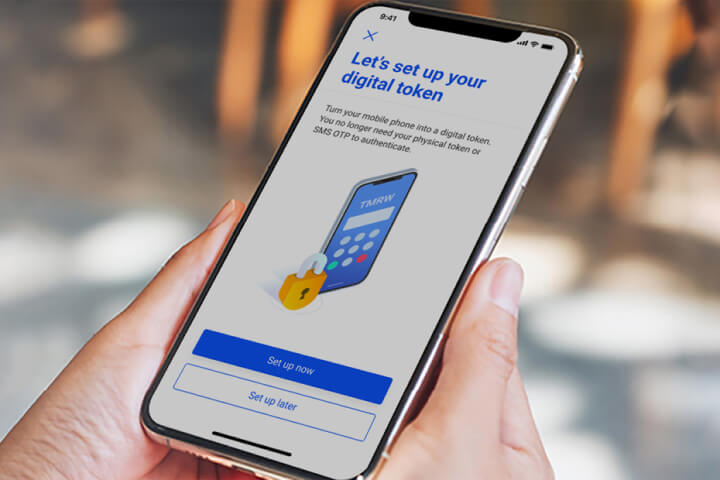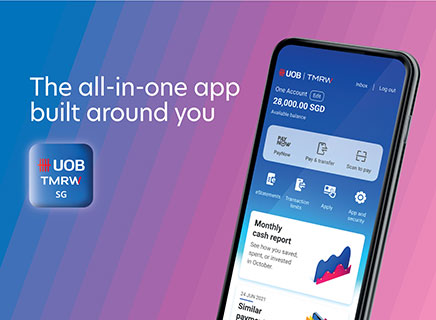Enjoy secure banking with instant notifications
Since 1 March 2023, we have phased out SMS alerts for incoming PayNow transactions.
From end Nov 2024 onwards, we will continue to progressively phase out some SMS alerts and transition to email and push notifications on UOB TMRW for selected digital and card transactions.
Customers will be notified via email and push notifications on UOB TMRW.
To ensure your transactions notifications are not disrupted, please enable push notifications via your phone settings and update your email address today.
How to tell a notification is from UOB

Email notification
All email notifications will only be sent by unialerts (unialerts@uobgroup.com).

Push notification
All push notifications will only be sent by UOB TMRW.
Enable notifications on Android

Step 1
Open "Settings" > Tap on "Apps and Notifications".

Step 2
Tap on Show Notifications.

Step 3
Tap on "UOB TMRW". You have successfully enabled your notifications for UOB TMRW.
Enable notifications on iOS

Step 1
Open "Settings" > Tap on "Notifications".

Step 2
Scroll and find "UOB TMRW". Tap on "UOB TMRW".

Step 3
Tap on all options – Lock Screen, Notification Centre and Banners. You have successfully enabled notifications for UOB TMRW.
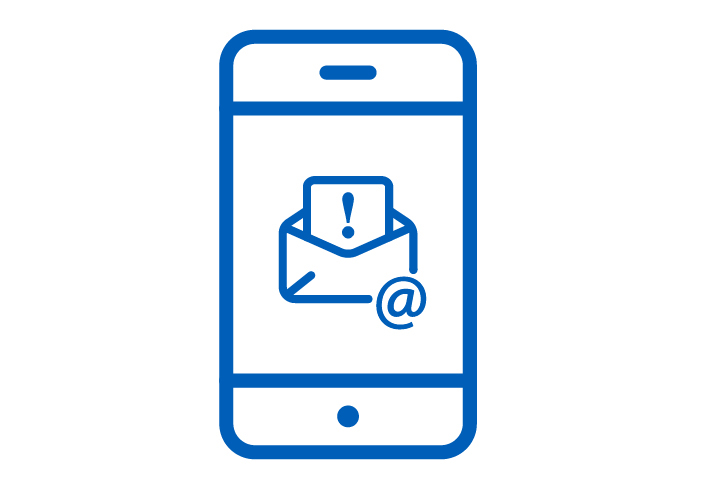
Always keep your contact details and address updated
Update your contact details on UOB TMRW instantly so you don't miss any important notifications and alerts. Simply tap on "Services" > "Contact Details“ under Profile to get started.
It’s also now easier than ever to update your address on UOB TMRW app using MyInfo. Simply tap on “Services” > “Address details” to get started.
Frequently asked questions
Why am I asked to provide my email address?
We will be sending important alerts related to your account(s) and banking activities directly to your email.
What is the UOB TMRW Push Notification?
UOB TMRW Push Notification is a message sent to you directly through UOB TMRW. These messages will be stored in your Inbox on UOB TMRW for your easy reference.
How do I receive Push Notifications?
You only need to log in UOB TMRW at least once and ensure that you have enabled Push Notifications on the app.
Can I enable Push Notifications without providing my email address?
Yes – you can. But we strongly suggest you register your email address with the bank as well, as Push Notification messages will only be stored for 7 days before it’s automatically removed from your inbox.
What happens after I register for UOB TMRW’s Push Notifications?
You will receive notifications related to your account(s) securely and conveniently in UOB TMRW instead of via SMS.
What are the alerts that I will receive via Push Notifications instead of SMS?
| Category | Examples of Impacted Transactions | Default Notification mode |
| Banking activities and reminders |
|
|
| Digital and card transactions |
|
|
Why are alerts now being sent via Push Notifications instead?
By sending you alerts through Push Notifications, we will be able to provide you with a more seamless and centralised experience within UOB TMRW. You will also be able to access more of your past banking activities in a single Notifications inbox.
Can I request to retain SMS alerts instead?
Yes, you can switch back to receiving alerts via SMS through settings available in ‘Manage Notifications’ screen under ‘Account Services’ on UOB Personal Internet Banking. Please note that this option is only available for personalisable alerts.
Can I receive both Push Notifications and SMS?
We are unable to send alerts via both Push Notification and SMS. Instead, you will receive both Push Notifications and email notifications.
How do I change the notification mode if I do not wish to receive Push Notification?
You can switch back to receive alerts via SMS through settings available in ‘Manage Notifications’ screen under ‘Account Services’ on UOB Personal Internet Banking. Please note that this option is only available for personalisable alerts.
Will I receive any other notifications from UOB apart from those sent by Push Notifications?
Yes. You will also receive emails. If you have an email address registered with us, you will receive emails relating to banking transactions by default. If you do not have an email address registered with us, you may update your email address via:
UOB TMRW:
• Login to UOB TMRW and tap on "Services"
• Under Profile, select "Contact details" and update your email address
UOB Personal Internet Banking:
• Login to UOB Personal Internet Baking with your credentials
• Tap on your name, located at the top left panel
• Select "My Profile"
• Update your email address under PERSONAL DETAILS tab
I have updated my email address but I did not receive any email alerts. Why is that so?
You may have changed your email preferences for these alerts previously. You may go to UOB Personal Internet Banking to view and make changes to your alert preferences as follows:
UOB Personal Internet Banking:
• Login to UOB Personal Internet Banking with your credentials
• Select "Account Services" in the left navigation pane
• Select "Manage Notifications"
• Update your preferences to Email for each alert
Will I be able to receive push notification on multiple devices?
No. You will only be able to receive the push notification on the device that you have set up your digital token.
How do I view and read messages sent to me through Push Notification?
You can tap the Push Notification to view the message. The notifications will be stored in the notifications Inbox in UOB TMRW. You can access these anytime by logging in to UOB TMRW.
Note: Messages in Inbox will be stored for up to 7 days.
Do I need to login to access my Push Notification alerts?
You can tap the Push Notification to expand and view the message without having to log in to the app.
I have just changed to a new phone. Can I continue to receive Push Notifications on my new phone?
Yes, you can do so by logging in to UOB TMRW and setting up your digital token on your new phone.
Can I delete messages that I no longer need?
No. The notifications will be automatically deleted after 7 days.