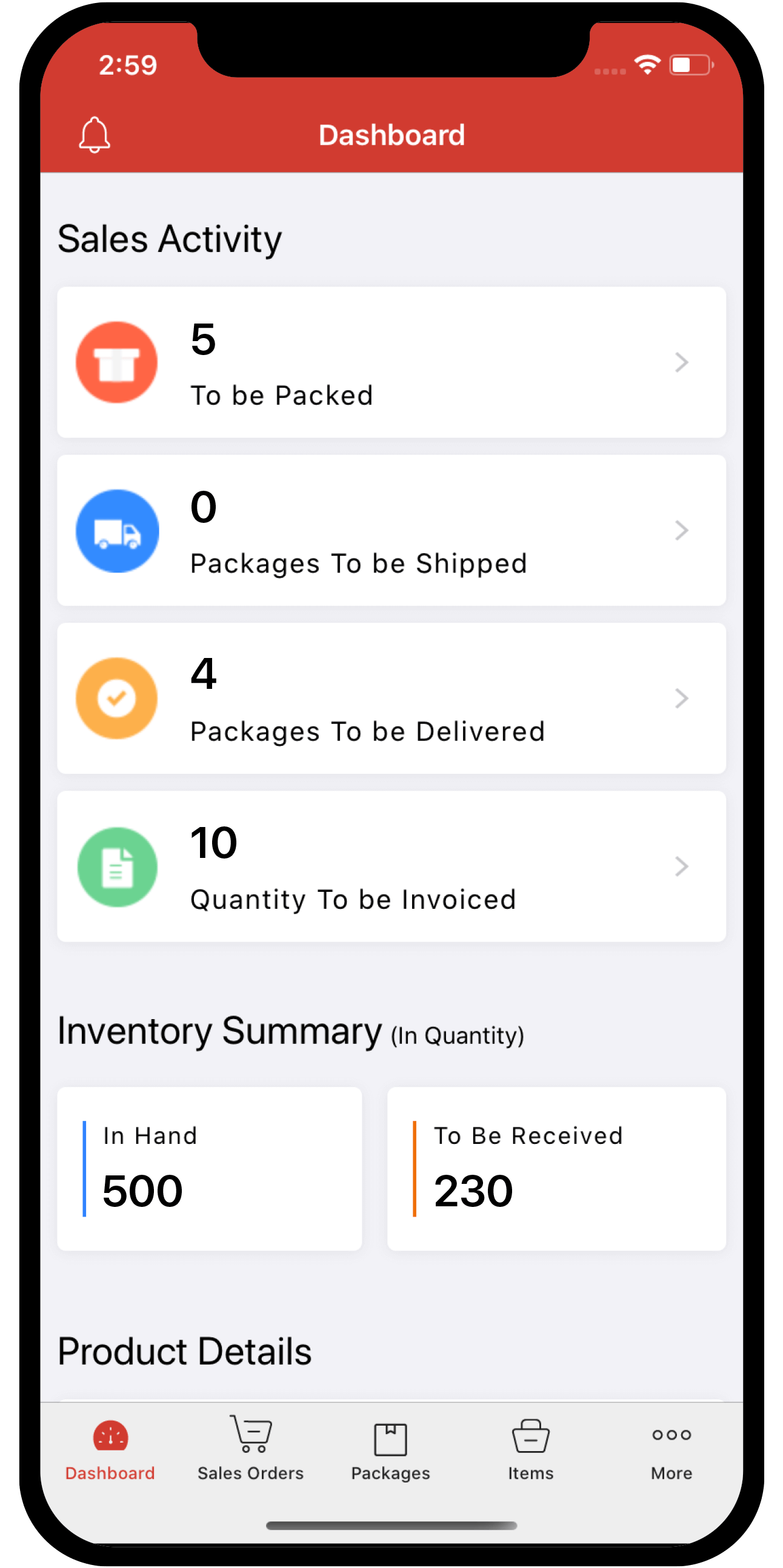Inventory
Inventory
Subscription
After you sign up for Zoho Inventory, you can start using the product in your 14-day trial period. After your trial is over (or even during your trial), you can subscribe to any one of the paid plans to continue using Zoho Inventory. Plans can be selected on an Yearly or Monthly basis.
IN THIS PAGE…
Available Plans
Zoho Inventory offers following subscription plans.

See the complete features comparison.
Know your current plan
You can find out the current plan you are in, in a couple of ways.
-
The easiest way to find out, is to log into Zoho Inventory and then click on the name of your organization(you can find it near the settings icon). The name of your current plan will also be displayed adjacent to the name of your organization.
-
You can also find out your current plan and associated details by checking out the Subscription module that is available under the Settings.
Subscribe to a plan
To subscribe to a plan:
- Go to Settings > Manage Subscription under Organisation.
- You will be redirected to the payments page, from where you can upgrade to a plan, change plans, update card details or cancel your subscription.
- Click the Upgrade button under a preferable plan.
- Choose your Payment Frequency and enter the number of add-ons want to purchase, if required.
- Review your order and click Confirm.
- Under Billing Address & Payment Details, enter your billing address and contact number, provide your credit card details such as card number, expiry date, CVV number and the card address as it appears on your credit card statement.
- Click the Make Payment button.
Change your plan
-
Go to Settings and navigate to Manage Subscription under Organisation
-
Click the Change Plan option.

-
Click Upgrade/Downgrade below the plan which you want to change to. You can also find the Free Plan option at the bottom of the page.
-
In the following pop-up, click on Make Payment to confirm your order.
-
Verify the payment amount and click Confirm.
Your card will be charged automatically and your Zoho Inventory organization will be moved to the selected plan.
Note: If your purchase was made offline, contact zohorenewals@zohocorp.com to change your subscription.
Cancel your subscription
To cancel your subscription:
- Go to Settings, then Subscriptions.
- Click Upgrade/Downgrade Plan.

This opens a window where you have the option to cancel your subscription right away, or wait till the end of the current billing cycle for the cancellation to take effect.
Note: Cancelling your subscription does not mean deleting your account. Your existing data will be retained and you can view them anytime. However, you’ll not be able to perform any functions in your organization thereafter.
If you change your mind, you can upgrade to one of the plans and continue using your account.
Update card and address details
To update your Credit Card details, follow these steps.
-
Click the Your Store Details tab in the top right corner of the page.
-
Select Billing Details.
-
Details of your billing cycle, card details and billing address can be viewed here. Click on Change Card to edit or update your card details
-
Change or update your address anytime by clicking on Change Address.
Payment History
Follow these steps to see every transaction you’ve made. This includes your plan upgrades, purchases and renewals.
-
Click on the Your Store Details tab found on the top-right corner.
-
Select Payment History from the drop-down.
-
Your entire payment history is available for viewing here, complete with date, plan type and the amount paid.
-
To download the invoice of a particular transaction as a PDF, click on the icon next to the transaction ID.
-
You can sort your transactions to view only your upgrades, purchases or renewals separately. To do this, click on the Filter bar in the top left corner and select the desired category from the drop down.
-
Selecting Filter by Period here will enable you to view only the transactions within a particular time period of your choice.
-
The search bar in the top right corner lets you search and view transactions based on Transaction ID. Enter the particular ID and hit search to view the matching records alone.