Construction Industry Scheme
What is CIS
The Construction Industry Scheme (CIS) allows subcontractors to make regular contributions towards their national insurance and pay their taxes. Under CIS, contractors working in the construction industry deduct money from subcontractor’s invoices and pass it on to HMRC. This deduction is considered as an advance payment towards the subcontractor’s tax and National Insurance. Learn more about what’s covered under CIS from the UK Government’s website.
Who Should Register for CIS
If you’re a contractor involved in construction business in the UK, it is mandatory that you register for CIS. It is not compulsory for subcontractors to be registered for CIS, however, deductions are taken from your payments at a higher rate if you are not registered.
Enable CIS in Zoho Invoice
Warning: You cannot disable CIS in your organisation after you create a transaction under CIS. You can disable CIS only after you delete all transactions under CIS.
Enabling CIS lets you deduct money for services covered under CIS in transactions. Setting up CIS in Zoho Invoice is easy and can be done in a few clicks. Here’s how:
- Go to Settings > CIS.
- Click the toggle next to Are you registered for CIS with HMRC? to enable CIS in your organisation.
- Enter the necessary details in the fields below.
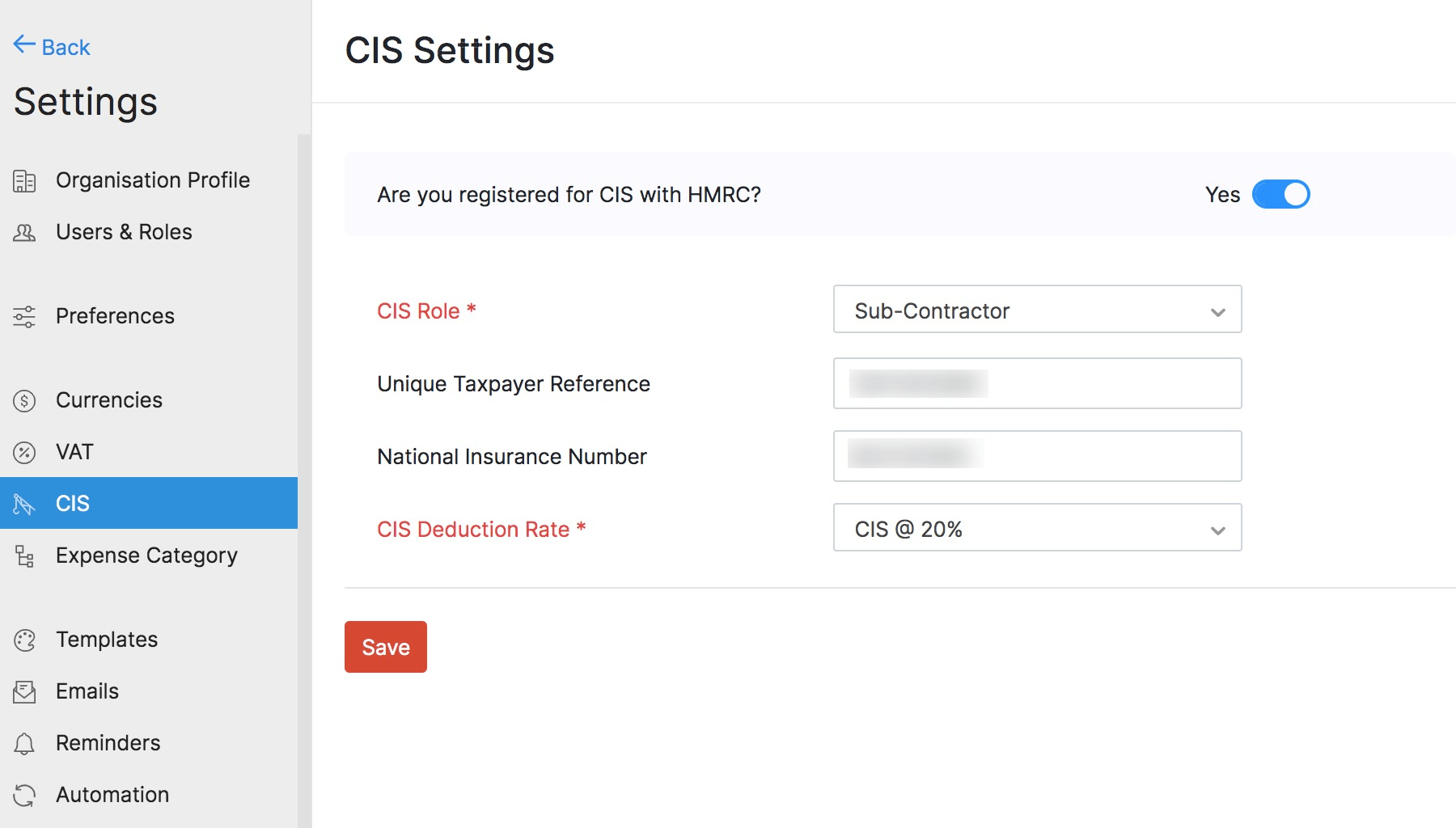
| Field | Description |
|---|---|
| CIS Role | Select Subcontractor if you carry out construction work for a contractor. |
| Unique Taxpayer Reference | Enter your Unique Taxpayer Reference. Number |
| National Insurance Number | Enter your National Insurance Number. |
| CIS Deduction Rate | Select the CIS Deduction Rate from the dropdown menu. This will be used in all the invoices which you send to a contractor. |
- Click Save
Add a Contractor
Subcontractors can add contractors as customers to send them invoices. This allows you to manage all their transactions and payments with ease. Here’s how:
- Click the Customers module on the left sidebar.
- Click +New button on the top-right corner to create a new customer.
- Check the Enable CIS tracking for this Contractor option.
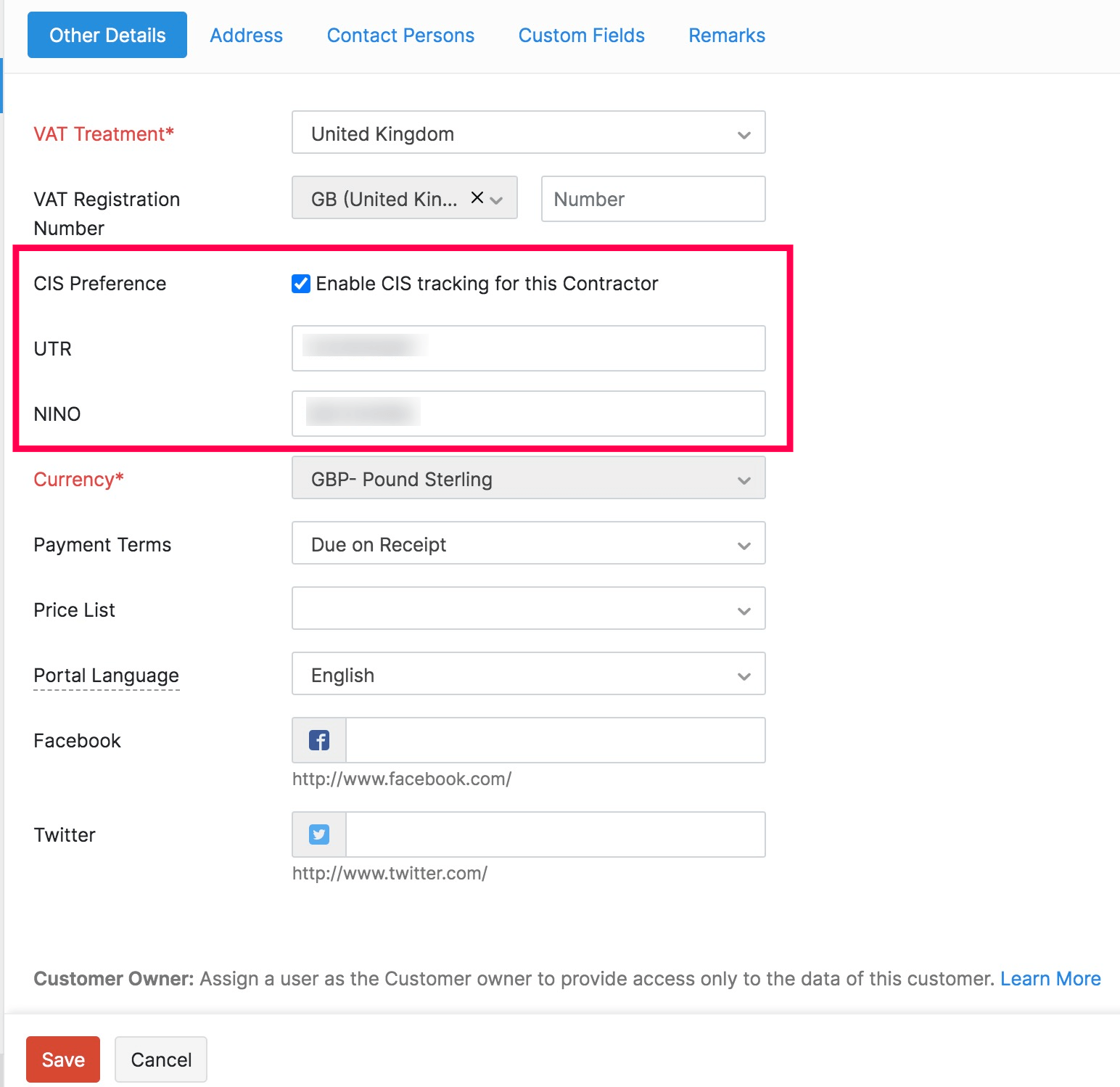
- Enter the UTR and National Insurance Number.
- Click Save.
CIS in Sales Transaction
Prerequisite: CIS tracking must be enabled for the customer if you want to create transactions under CIS for them.
Note: CIS is not supported in Retainer Invoices, Expenses, and Recurring Expenses.
When you send an invoice to your contractor, you can choose the services which come under CIS. Here’s how:
- Create a new invoice.
- After filling in the necessary details, check the Covered by CIS? checkbox if a service comes under CIS.
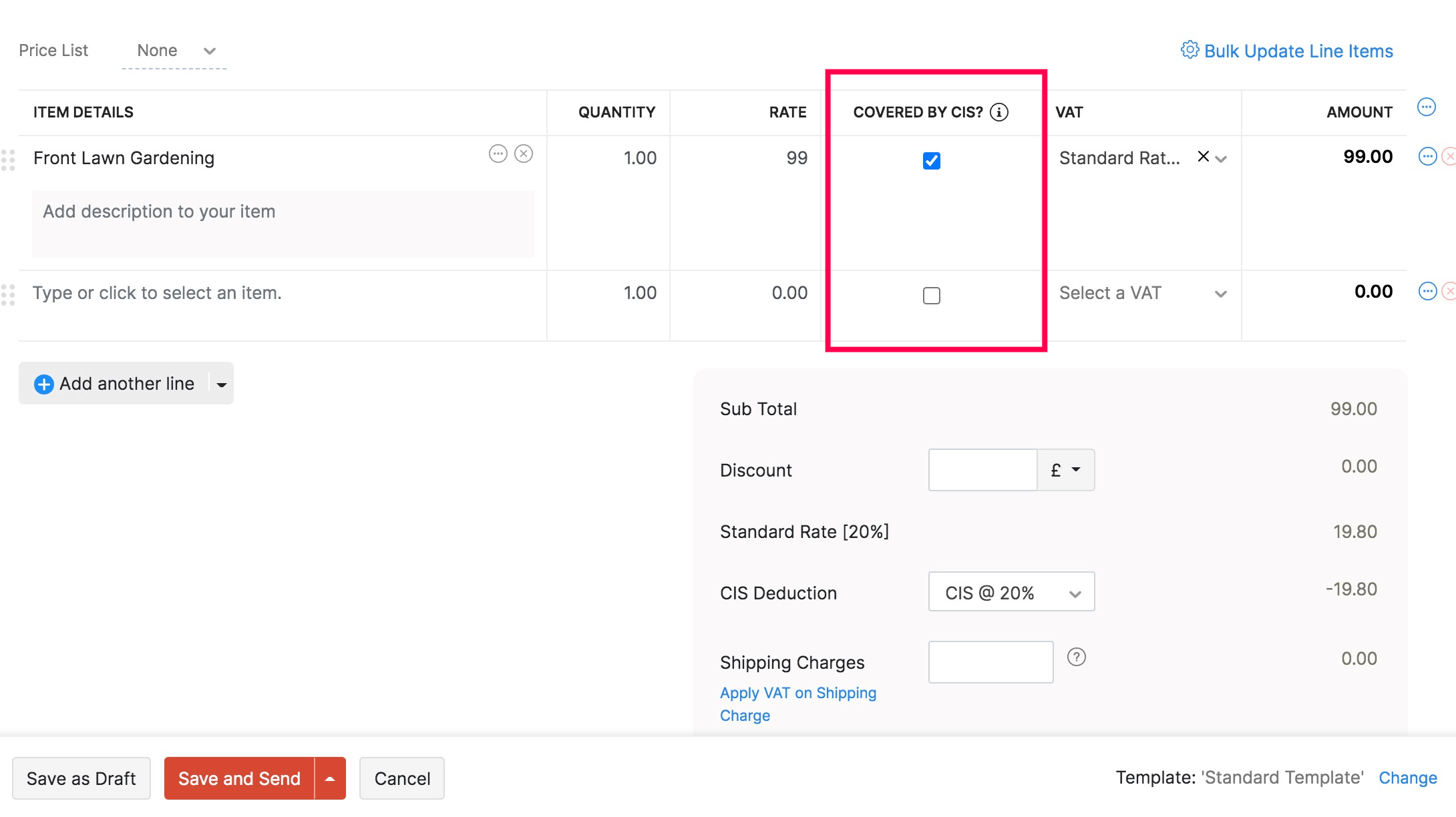
Zoho Invoice will automatically calculate the deductions using the CIS Deduction rate which you provided in the CIS Settings for the services you choose.
CIS Reports
You can view a detailed report of all the transactions raised under CIS for contractors, total amount liable to deduction, and deducted amount. The CIS Suffered report gives you a summary of the money that a subcontractor has paid the contractor to pay HMRC on their behalf.
To view this report:
- Click Reports on the left sidebar.
- Select CIS Suffered Report under Taxes.
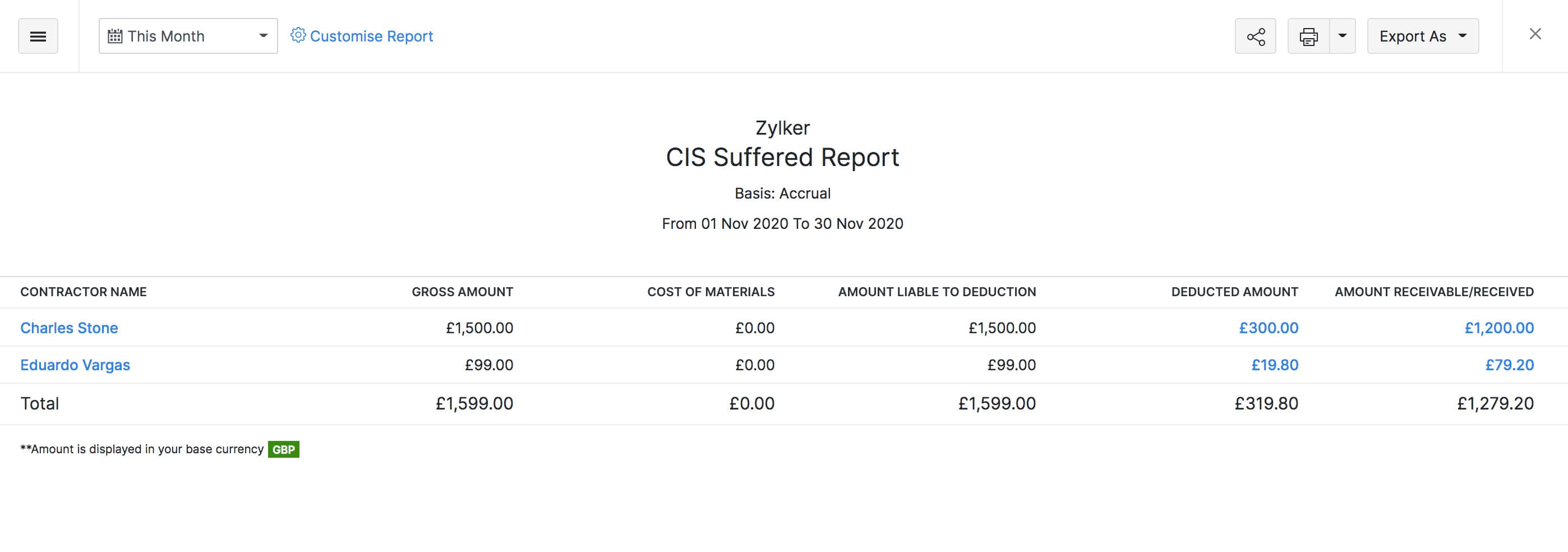
| Column Name | Description |
|---|---|
| Contractor Name | Contractor who deducts money from you |
| Gross Amount | Total amount that you have invoiced the contractor for |
| Cost of Materials | The cost of materials in all the transactions |
| Amount Liable to Deduction | Total amount to which CIS should be applied |
| Deducted Amount | Total amount deducted under CIS |
| Amount Receivable/Received | The total amount which you have received from the contractor |
Click the amount in Deducted Amount or Amount Receivable field, to view all the transactions created under CIS for the contractor.
Also, you can customise this report to filter and view specific parts of the report.
Customise Report
Customising a report allows you to view all transactions created during a specific period.
To customise the report:
- Go to Reports > CIS Suffered Report under the Taxes section.
- Click Customise Report on top of the page.
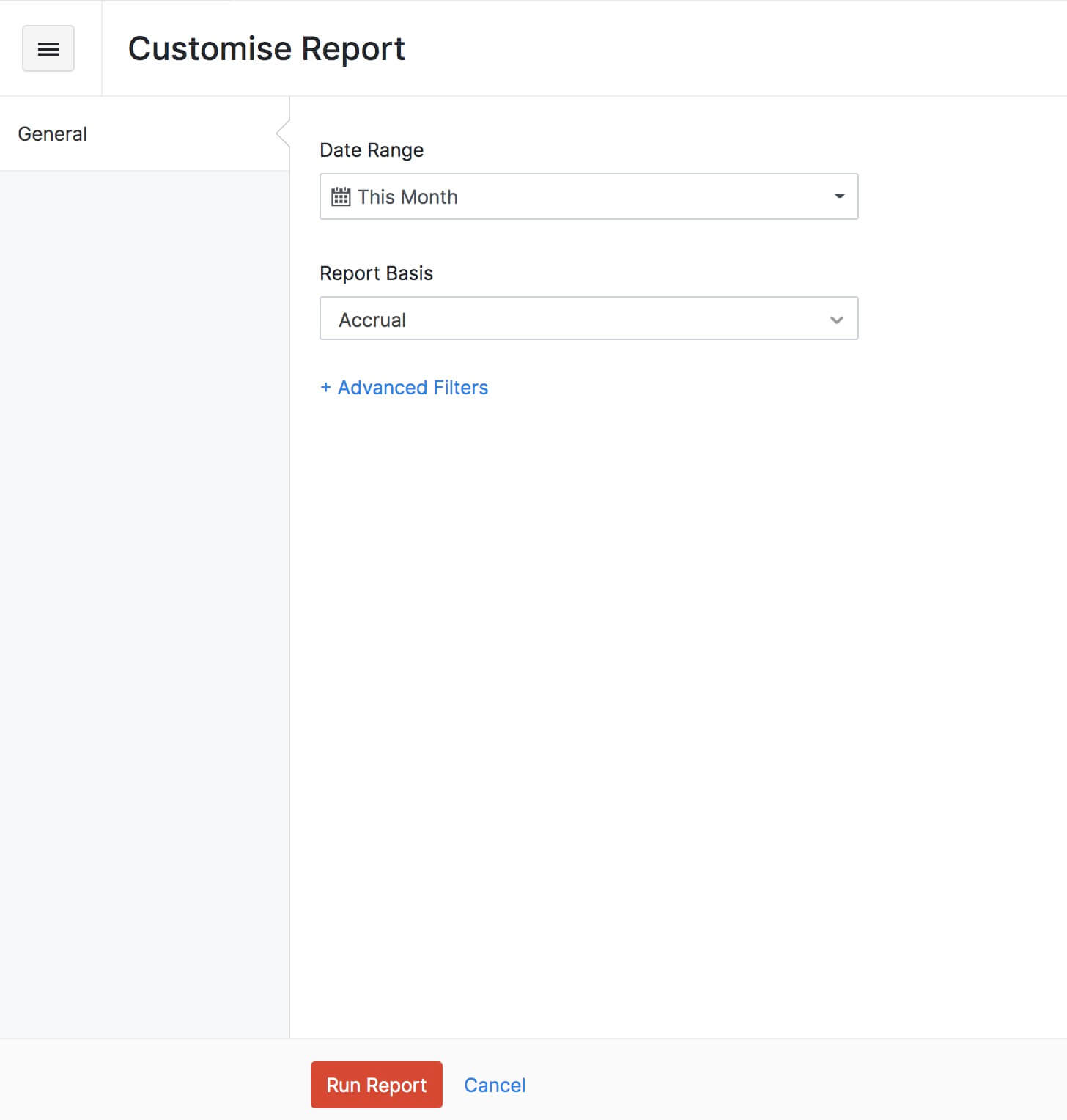
| Fields | Description |
|---|---|
| Date Range | Select the period for which you want to generate the report. |
| Report Basis | Select if you want the report to be generated on Accrual or Cash basis. |
Note: Reports generated on cash basis will only include transactions for which payment is received under CIS. The reports generated on an accrual basis will include all transactions sent under CIS.
You can use Advanced Filters to customise the report further. Here’s how:
In Customise report, click Advanced Filters.
- Select Contractor name field.
- There are 2 comparators which you can select in Select a Comparator.
| Comparator | Function |
|---|---|
| Is in | Generates a report for all the transactions raised for the selected contractor. |
| Is not in | Generates a report for all the transactions excluding the transactions raised for the selected contractor. |
- Select the contractor.
You can add multiple advanced filters and customise the report the way you want to view it.

 Thank you for your feedback!
Thank you for your feedback!