Other Actions for Sales Receipts
Edit Sales Receipt
- Go to Sales Receipts from the left sidebar.
- Select the sales receipt whose details you want to edit.
- Click Edit on top of the receipt.
- Make the necessary changes and click Save.

Delete Sales Receipt
Warning: After you delete a Sales Receipt, you won’t be able to retrieve it.
- Go to Sales Receipts from the left sidebar.
- Select the sales receipt which you want to delete.
- Click the More icon and select Delete.
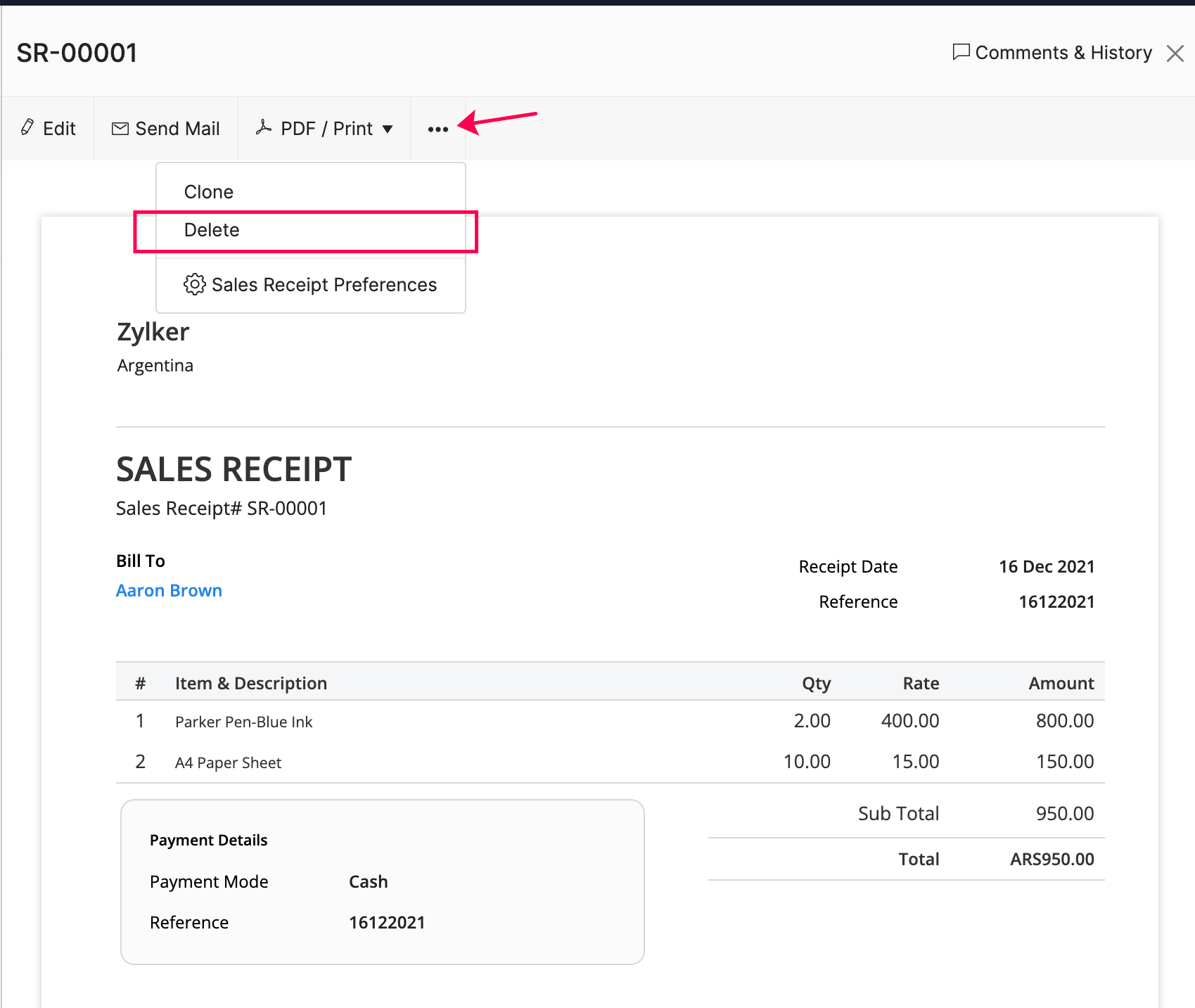
- Click Delete again in the following pop-up to confirm.
Print Sales Receipt
- Go to Sales Receipts from the left sidebar.
- Select the sales receipt which you want to print.
- Click the PDF / Print dropdown and select Print.
- Check the sales receipt preview and select Print.
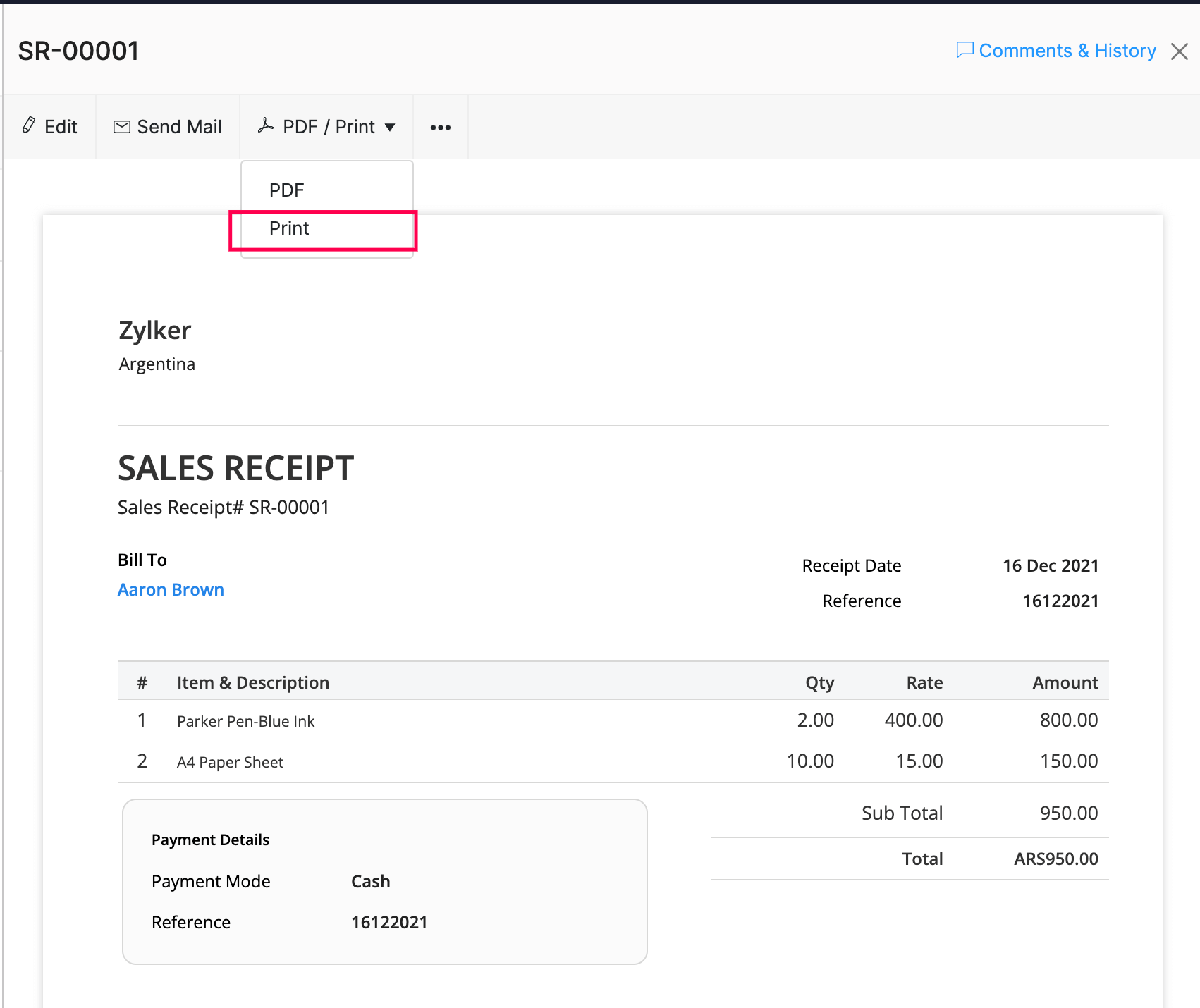
Download As PDF
- Go to Sales Receipts from the left sidebar.
- Select the sales receipt which you want to download as PDF.
- Click the PDF / Print dropdown and select PDF.
- The sales receipt will be downloaded as a PDF.


 Thank you for your feedback!
Thank you for your feedback!