Take a Hearing Test with AirPods Pro 2
Take a Hearing Test with iPhone or iPad to get insights into your hearing.
Here’s what you need
To take the Hearing Test, you need:
AirPods Pro 2 with the latest firmware: Learn how to update AirPods firmware.
An iPhone or iPad running the latest software.
Learn how to identify your AirPods model
Countries or regions where the Hearing Test is available
Prepare for the test
Hearing loss is common and can get worse over time. The Hearing Test with AirPods Pro 2 can identify if you have hearing loss and shows your hearing ability at different frequencies of sound measured in decibels hearing level (dBHL). At the end of the Hearing Test, you’ll see your results and recommended next steps.
To prepare for a successful test, make sure your AirPods have a complete seal when placed in your ears. To make sure your AirPods have the proper fit, you can take the Ear Tip Fit Test (iPhone or iPad only). The Hearing Test also tests the fit of your AirPods.
If the test suggests adjusting or trying a different ear tip, you can:
Try a different size of AirPods Pro 2 ear tips. A multipack of silicone ear tip pairs comes in four sizes, so you can select the ones with the best fit. This pack comes with your AirPods Pro 2, or you can order a new pack of ear tips.
Clean your AirPods Pro. Debris can affect the ability of your AirPods to provide a complete seal in your ears. You should also clean your AirPods periodically so test results are as accurate as possible.
Your test results might be affected if any of these apply to you:
If you've had a cold, a sinus infection, or an ear infection within the last 24 hours.
If you're currently suffering from allergies.
If you've been in a loud environment, like a concert, within the last 24 hours.
Find a quiet place to take the Hearing Test
The Hearing Test includes a comprehensive range of tones at different and sometimes very low volumes, ranging in frequencies from 250 Hz to 8 kHz. To help ensure accurate results, it's important to take the Hearing Test in a quiet environment for the full duration of the test, like the comfort of home when you have about 5 minutes to yourself without intermittent noise, people talking, or loud air conditioning or fan systems nearby.
Take the Hearing Test
The Hearing Test feature is intended for people 18 years and older and takes approximately five minutes.
Make sure that your AirPods are sufficiently charged* and that you are in a quiet room.
With your AirPods in your ears and connected to your paired iPhone or iPad, go to Settings > your AirPods. You can also start the Hearing Test from the Health app.
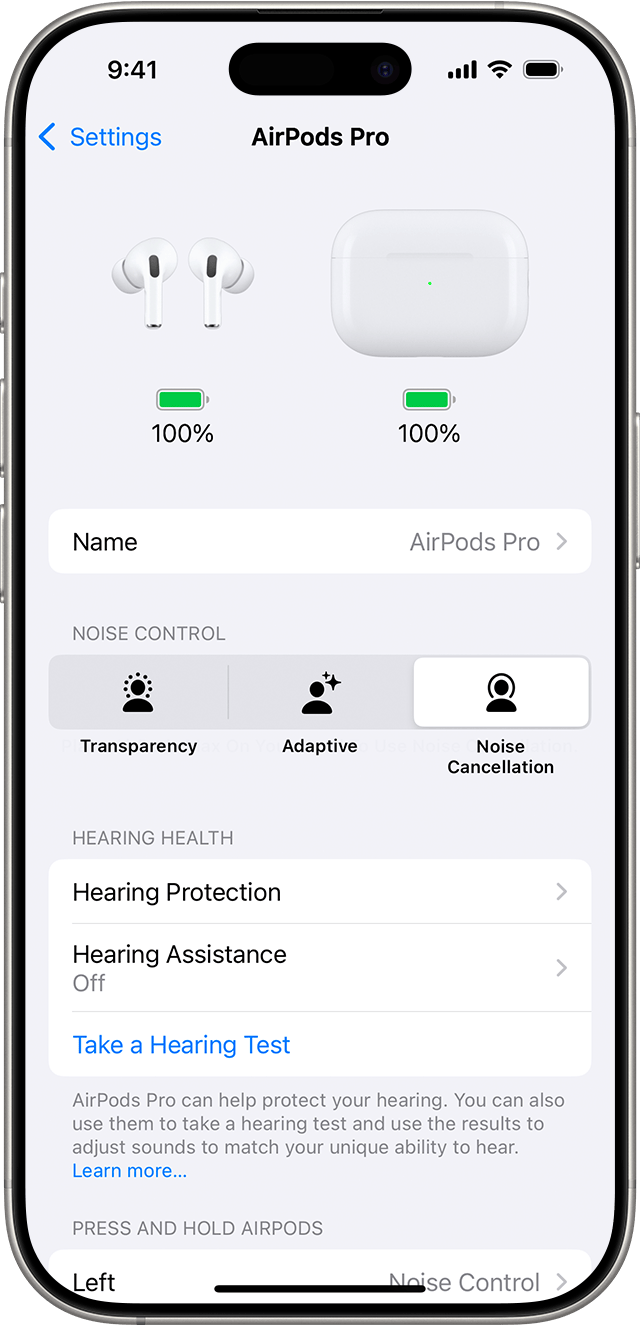
Tap Take a Hearing Test, then follow the instructions:
If the app asks to run a check, put your AirPods back in their case, close the lid, then tap OK. Tap Take Hearing Test when the check is finished.
If prompted to find a quieter space, turn off air conditioning or fans that might be creating noise in your environment, or wait until night when there's less ambient noise, like traffic noise. The test monitors ambient noise and will let you know when it's quiet enough for the test.
If the test recommends that you adjust the fit of your AirPods, try a different size of ear tips.
If the test recommends that your AirPods Pro need cleaning, follow AiPods Pro cleaning instructions.
When the Hearing Test starts, tap the screen when you hear a tone. During the test, tones are pulsed three times to give you time to respond to the tone played. You only need to tap one time when you hear a tone. It’s OK if you miss a tone.
If you remove or adjust your AirPods (or if the environmental noise around you becomes loud), the Hearing Test may pause. The test resumes when you put the AirPods back in your ear or when the environmental noise is quiet again.
At the end of your test, you’ll see your hearing test results and any recommendations.
See your results
When the test is complete, you can see the results on your device. The results show your overall hearing loss in decibels of hearing level (dBHL), your hearing loss classification, and recommended next steps.
To see a detailed audiogram, tap Show Details. Your audiogram is securely stored in the Health app on your device, so you can access the data at any time.
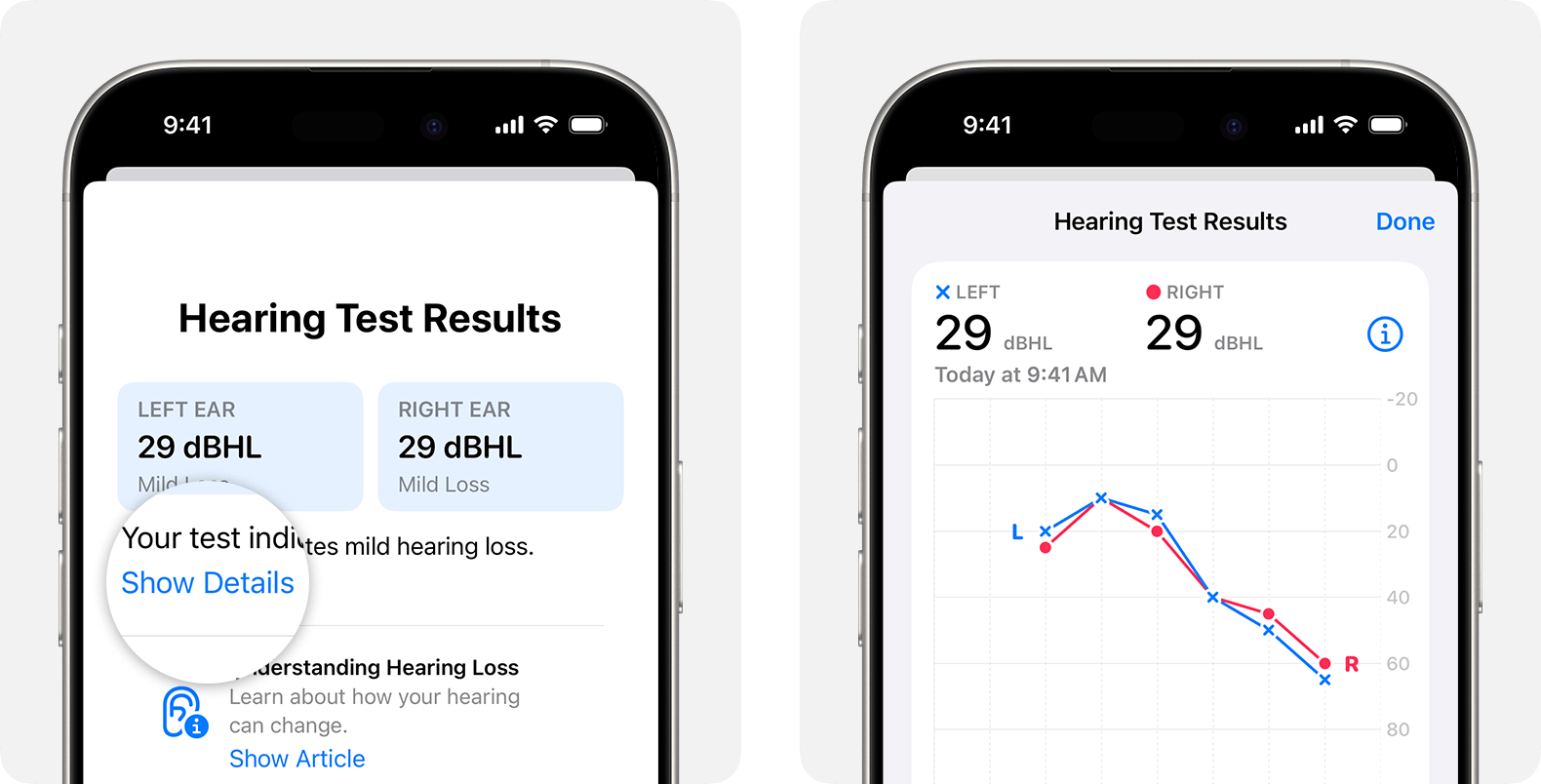
How to read your results
The results show a single number value for each ear. That number represents an average of your hearing level across the frequencies that are most important for understanding speech. The higher the number, the louder sounds need to be for you to be able to hear them:
Up to 25 dBHL indicates little to no hearing loss.
26-40 dBHL indicates mild hearing loss, where you can hear words spoken in a normal voice from three feet away.
41-60 dBHL indicates moderate hearing loss, where you can hear words spoken in a raised voice from three feet away.
61-80 dBHL indicates severe hearing loss, where you can hear some words when they’re shouted into your ear.
To see a detailed chart of your hearing level in the specific frequencies tested, tap Show Details.
Next steps
If you have perceived mild to moderate hearing loss, Hearing Assistance features like Hearing Aid (feature availability varies by region) and Media Assist can help. If you choose to use Hearing Assistance for your AirPods, you can use the data from your Hearing Test to customize the sound of your AirPods. You can also use test results from your doctor to set up Hearing Assistance.
For those with severe or profound hearing loss, or if you experience difficulty hearing or a sudden change in your hearing, talk to your doctor.
View and share your test results in the Health app
You can see Hearing Test results in the Health app and export test results to share with others, like your doctor.
Open the Health app on your iPhone or iPad.
If you're on your iPhone, tap Browse. If you're on your iPad, tap to open the sidebar.
Tap Hearing. You can see the single number value results from your most recent test in the Hearing Test Results section.
To see the most recent chart of your hearing level over the frequency spectrum, tap Hearing Test Results.
To export a PDF of your audiogram, scroll down, then tap Export PDF. Tap the Share button, then choose what you'd like to do with the PDF, like share with others via email or messages, or Save to Files on your device.
To see a history of your hearing test results, tap Show More Data.
* Your AirPods must be charged for Hearing Aid to operate properly. When the battery charge is low, you hear a tone in one or both AirPods and receive a notification. You hear the tone one time when the battery charge is at 10 percent, and a second time right before the AirPods turn off. Learn how to charge your AirPods and their charging case, and how to get longer battery life for your AirPods